If you ever tried to watch BBC iPlayer abroad, you got the message saying, “This content is not currently available.”
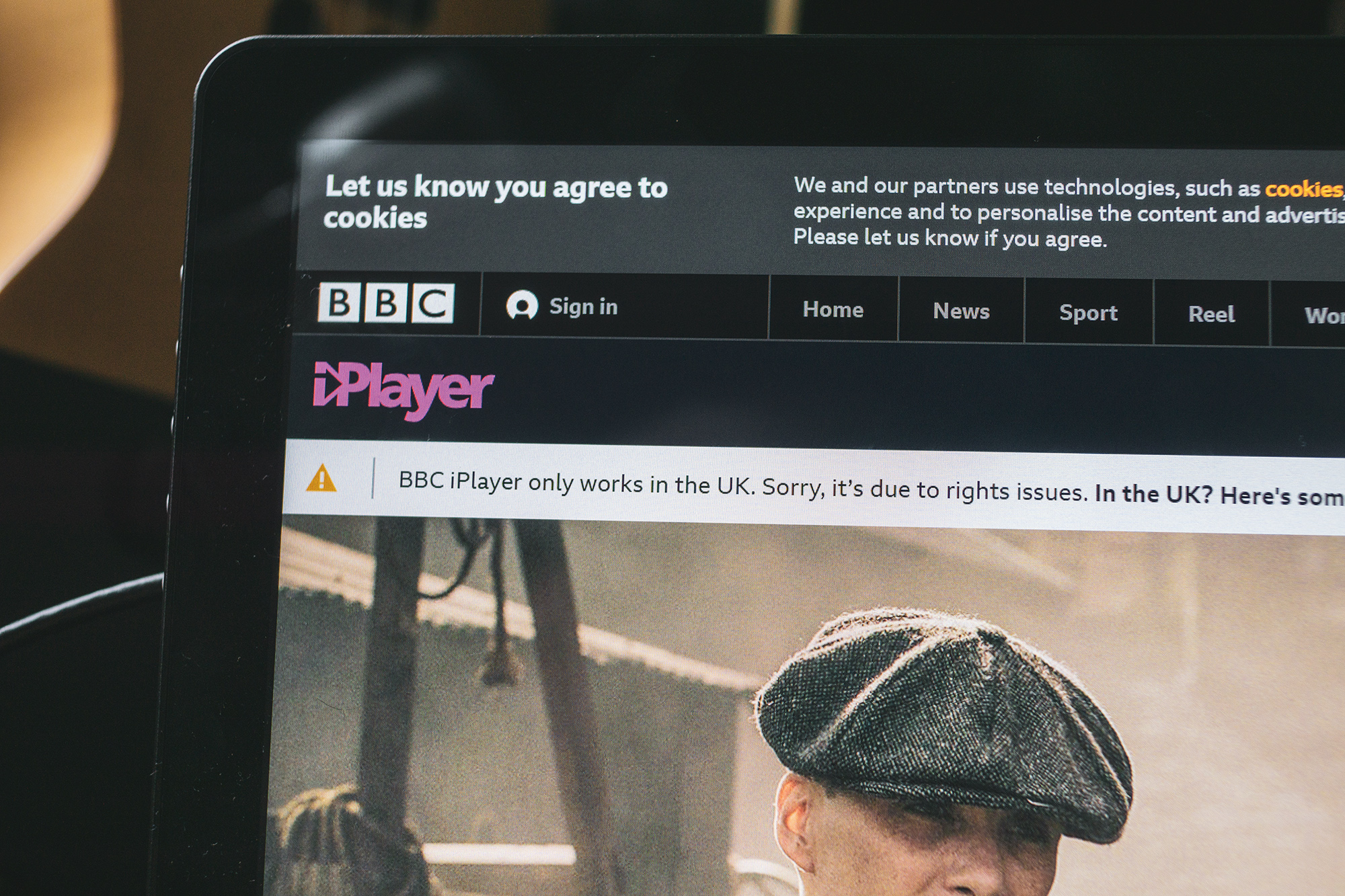
BBC claims the reason behind that is that you need to pay a TV license in the UK. But what if you are just traveling and do pay a TV license in the UK? In this guide, we are going over how to watch BBC iPlayer abroad whether it’s on your Android, Apple, Windows, Amazon, or Fire TV devices, with a method that’s used by over 61 million people worldwide according to BBC themselves.
What do you need to do to watch BBC iPlayer abroad? You need to fool BBC iPlayer into thinking that you are in the UK.
The only reason why BBC iPlayer currently doesn’t work abroad is that the BBC doesn’t have the rights to show most of its content abroad. After all, why pay millions more to show content in other countries when you are targetting the UK audience?
Since the BBC doesn’t have the rights to show most content, it needs to geo-block their iPlayer just like all the other platforms such as DAZN, Hulu, and even Netflix already do.
If you make BBC iPlayer think that you are in the UK, then it won’t put a geo-block in place, and thus you’ll be able to watch BBC iPlayer abroad.
How do you do that?
By using a VPN.
VPN services allow you to change your location, virtually.
Download PrivateVPN, connect to a UK server, and you are virtually in the UK.
Is that in then?
Not quite. There are a few things you need to look out for if you want to watch BBC iPlayer abroad using a VPN.
PriavteVPN? It offers a bunch of BBC iPlayer servers by providing fewer servers than that of a lot of competition but instead focuses on entertainment services. After all, 51% of customers use VPN services for entertainment.
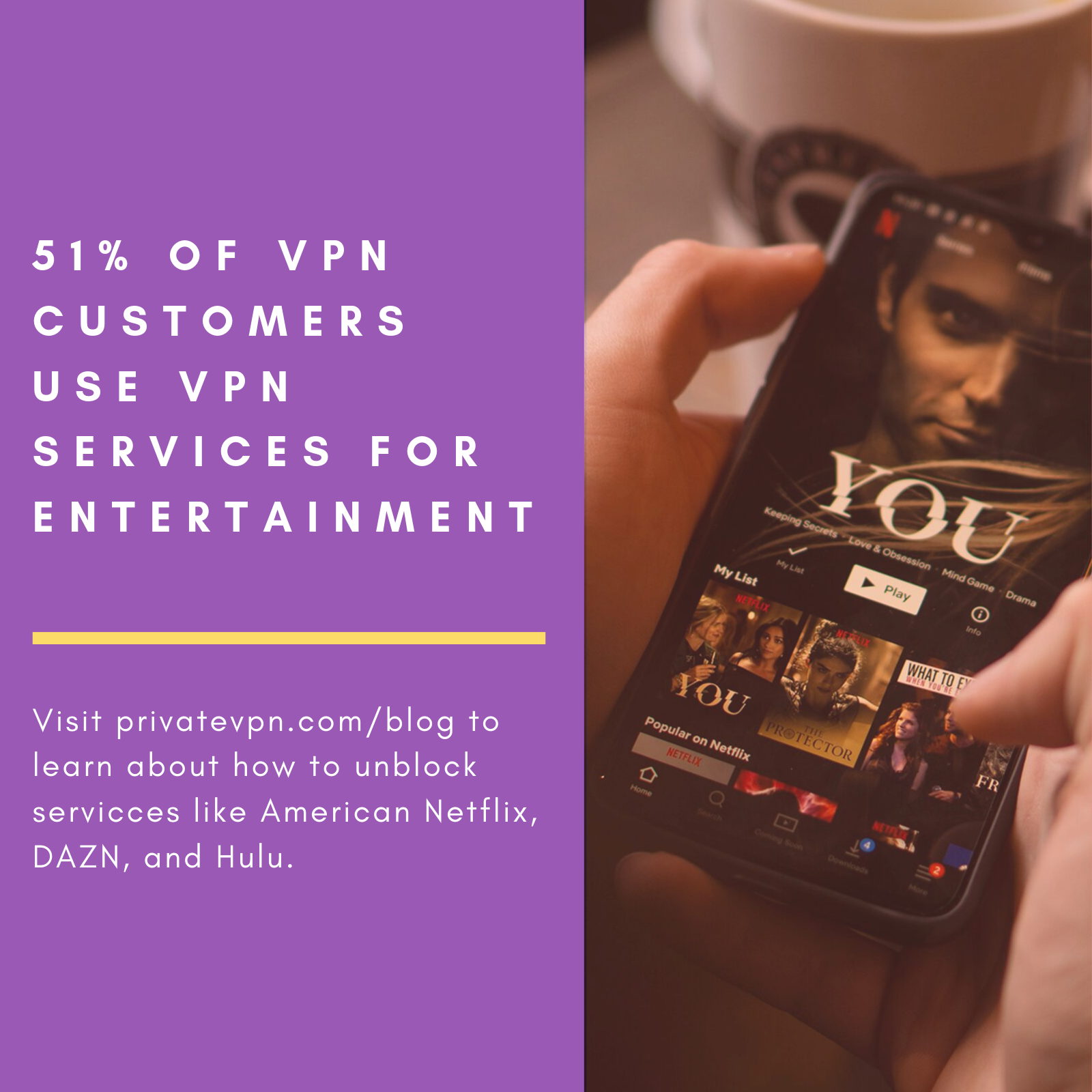
If you want to watch BBC iPlayer abroad, you need to make sure the service you are using supports it. Most don’t. That’s because platforms like BBC iPlayer don’t just place geo-blocks on content. They also prevent VPN services from working because they have. Otherwise, they can get in trouble for showing content in countries where they can’t show it because they don’t have rights there.
Not quite.
You also need a BBC iPlayer account to watch BBC iPlayer abroad.
It’s free to create although you need to state if you pay UK TV license.
Lastly, you will need to download the BBC app on some of your devices if you don’t want to watch in the web browser, or if you are on the likes of the Amazon Fire TV Stick.
To be able to download the BBC iPlayer app, you need to change the location of your Google Play Store to be in the UK.
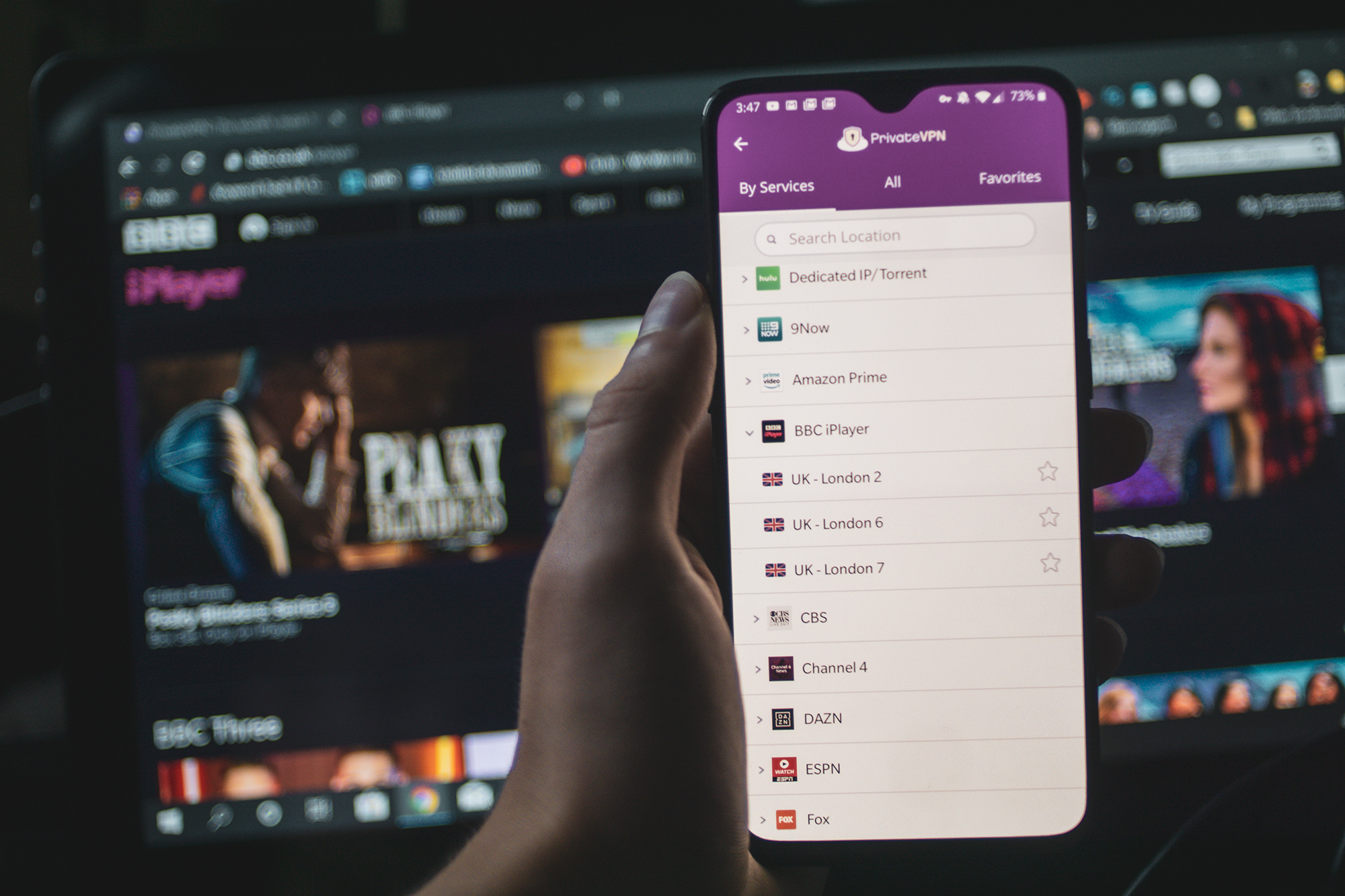
You can use your main address for most of this, but you will need to use a UK zip code and post town, and for that use a UK address generator that you can find on Google.
Alternatively, you can search for the BBC iPlayer app for Android on Google and install it from there. Make sure the site you are using is trustworthy, though.
Or...just watch from your browser by selecting “Desktop site.”
On your Apple devices, whether the iPhone or the iPad, you will need to create a new iCloud account. If you were to change your region with your current account, you would just lose everything, so don’t do that.
How do you do it?
Of course, after you download the BBC iPlayer app, you can always sign back into your old account, and the BBC iPlayer app will stay there.
If you want to watch BBC iPlayer abroad on your TV, that’s where it gets slightly complicated.
Most TVs and platforms that work with TV’s such as Apple TV, Chromecast, and Roku don’t support VPN services.
As a result, it’s quite hard to watch BBC iPlayer abroad on a TV. What can you do? There are three options:
Option 2 is the most convenient as it’s affordable, works with all TVs, and the fastest.
If you can’t get an Amazon TV nor a smart TV, installing a VPN on a router is an option that we cover on our site. It will slow down your connection by a lot though and isn’t as quick to set up.
The choice is yours.
Whether you want to watch American Netflix, Hulu, DAZN, or HBO, PrivateVPN supports all of the most popular platforms on the market.
You’ll find guides to unlocking all of the main platforms on our blog, and you can try them out with our 7-day risk-free trial.
If you have any issues, make sure to reach out to us at support@privatevpn.com or otherwise at Instagram: @privatevpn_ on which we cover useful safety tips, post entertainment content, and reply to your questions.

Written by Michael Smolski.