Wondering how much will Disney Plus cost? At its launch, it will be available at $6.99, which is in line with other Disney owned streaming services such as ESPN+ or Hulu.
That means that Disney Plus cost will be much cheaper than Netflix starting November 12th.
And that date makes a lot of sense to us. Nothing screams winter more than Disney content, and Disney is giving you access to some of the best classics.
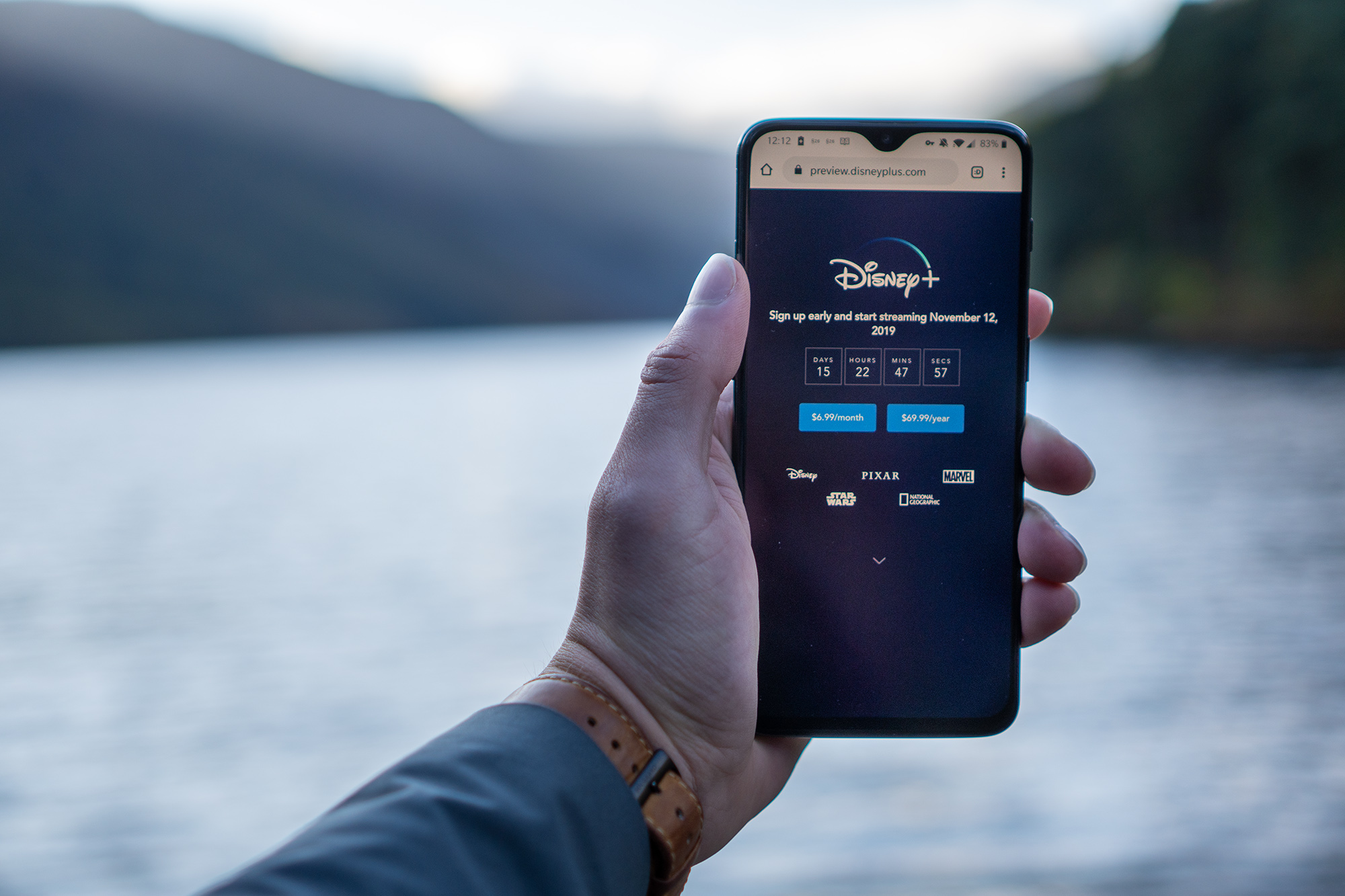
How much will Disney Plus cost for the first year if you pay in full? Just $69.99.
As far as availability goes, Disney+ will launch in the US, Canada, and the Netherlands on November 12th, with New Zeland and Australia following soon after.
What about all the other countries? Don’t worry. We’ll show you how to set up Disney+ everywhere in this guide:
At the time this post is published, Disney Plus isn’t yet available.
With that said, Disney owns ESPN+ and Hulu, and the methods for setting up those platforms are exactly the same as the methods of setting up Disney Plus will be, when you break it down.
To set up Disney Plus, you need to:
The only major difference between Disney and ESPN & Hulu as far as setting up? That Disney+ isn’t only going to be available in the US.
Here’s how these steps will look like when it comes to setting up Disney Plus:
To make Disney Plus think that you are in a supported region, you need to be there virtually.
To be in a Disney+ supported region virtually, you need to use a VPN.
VPN services like PrivateVPN allow you to connect to servers around the world, to then change your location virtually.

The crucial part here is to use a VPN that works with Disney Plus.
And most won’t from the start, and ever as Disney is aware of VPN services and has measures against them.
PrivateVPN? It already works with ESPN+ and Hulu, and already works with Disney as you can pre-sign up when connected to our Hulu/ESPN+ server.
Other server locations like the Netherlands don’t currently work, but since Disney owns all of its content, that isn’t of importance.
You can try PrivateVPN out for free with the 7-day trial that doesn’t require a card, and then use it for as little as $3.82 per month.
Creating a Disney Plus account by itself isn’t too complex.
You just sign up like on any other platform, with a little twist to it as you need to provide an American zip code which you can easily find on Google by searching for an “address generator.”
The card is the issue.
If you are signing up for Disney Plus in the US, you need to sing up using an American issued card.
And that can both be easy and hard.
If you have a friend that lives in the US or have a card issued in the US, that right away is your problem solved.
Otherwise, you have to look for some prepaid/virtual card options.
Our suggestions? Revolut.
Revolut doesn’t work everywhere, but it’s an online bank available in most locations around the planet that for some reason, works with platforms like Disney+.
What makes it great is how easy it is to sign up for it and how quickly you can receive a virtual card allowing you to get started with Disney Plus right away.
Alternatively, you are just going to have to search for an American issued card on the internet.
...Or try your one. Maybe it will work like the Revolut cards work.
-
The last step? To download the Disney app, which isn’t currently available on your devices if you aren’t using a computer.
This update might take 48 hours to complete, although it tends to happen right away after you restart your Google Play Store or your phone.
If you don’t want to go through the troubles of changing the location of your store, you can always just search for “DisneyPlus.apk” on Google. Just make sure you download the app from a trusted site.
Alternatively, you can always just turn on the “Desktop site” when using Chrome, and then you can watch Disney+ directly from the web browser.
On Apple devices, you do the opposite of what you do on Android devices.
Instead of changing your region, you need to create a new account. If you don’t, you’ll lose everything.
If you wish, you can switch between your account whenever you wish.
We mentioned that we would show you how to set up Disney+ everywhere.
There’s one issue with that....
Not every smart TV supports VPN services. Neither do platforms like Apple TV, Chromecast, or Roku
This is where watching Hulu gets a little bit more complicated.
Most people will want to set up Disney+ on a TV, though.
So what can you do?
Either connect your laptop to a TV, get an Android TV device, or get an Amazon Fire TV Stick.
Here’s how to set it up:
Disney is going to be far cheaper than Netflix, even with the use of PrivateVPN.
Netflix? It is going to have more content, though.
Our recommendation? Try both. Set up Disney+, but perhaps switch between both once in a while as both of the services are going to offer a wide variety of content.
...Or maybe go for the Disney, ESPN+, and Hulu package at $12.99 per month?
Written by Michael Smolski.