Do you live in a country where DAZN Italia does not work and hence searching for how to unblock DAZN Italia with hopes that it’s possible? The good news is that it is possible, and our guides have helped people all over the planet unblock Italian, Canadian, and American DAZN. However, there are few key steps that you need to take if you want to unblock DAZN Italia regardless of where you are if you have some patience.
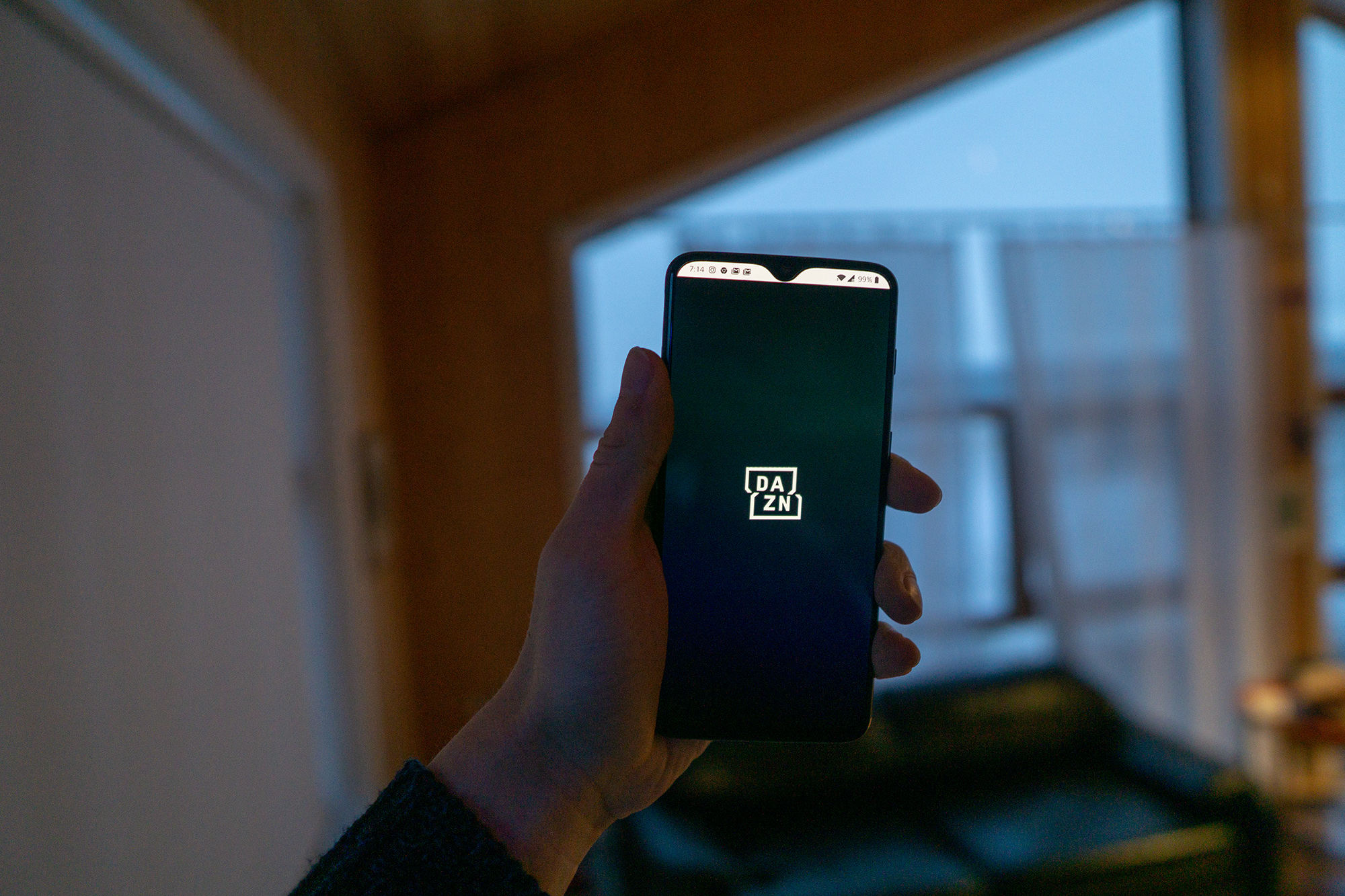
The only thing that will make DAZN think that you are in Italy that will work everywhere is a VPN.
VPN services allow you to change your location without moving.
In this instance, you can make be Italy in the eyes of DAZN while being in the US, Germany, South Korea, or wherever you are.
The key is to get the right VPN service that works with DAZN. A lot don’t. You would imagine that some of the most popular services with thousands of servers would support DAZN, but most don’t. And perhaps that’s what happens when you focus on quantity rather than quality. PrivateVPN doesn’t offer thousands of servers, but it does offer servers that work with the services that you want to use whether that’s Italian Netflix, Hulu outside of the US, or DAZN Italia.
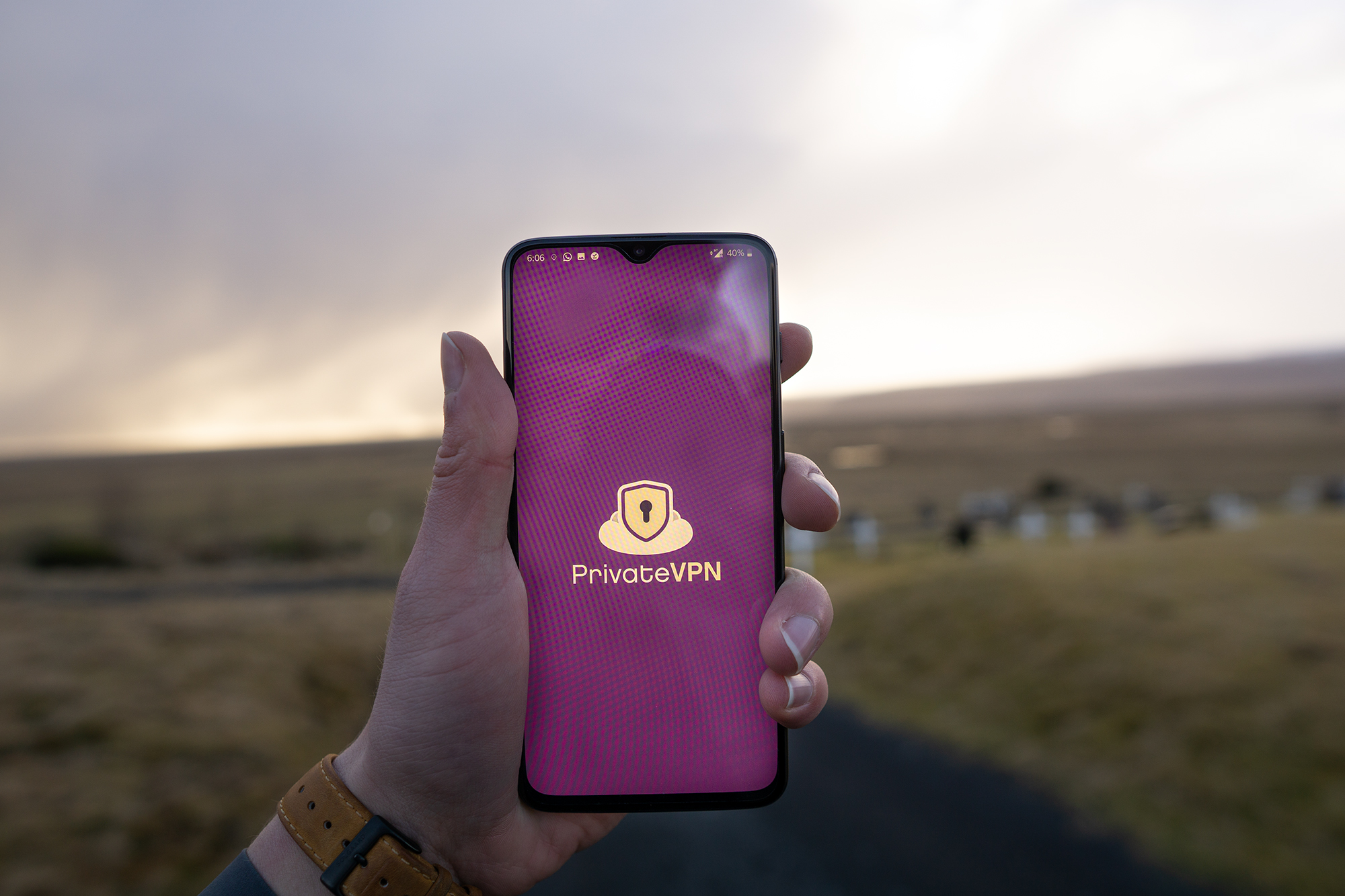
If that’s something that interests you, we have plenty of guides on our blog that dive into the services we are able to unblock, but in this instance, you just need to unblock DAZN Italia, and PrivateVPN has a working Italian server for that. It also has a Canadian server and a set of American servers that work with DAZN.
Once you connect to the right sever, DAZN will let you in, and you will be able to register and then unblock DAZN Italia regardless of where you are.
Creating a DAZN Italia account to unblock DAZN Italia is pretty simple. What’s not that simple is the need for an Italian card to create a DAZN Italia account.
Of course, if you formerly come from Italy or lived there before, you might already have an Italian card making this a relatively simple step for you.
Don’t have an Italian card? You can also use a Canadian and American card provided you connect to a Canadian or American VPN server.
Here are some of our suggestions for getting an Italian card:
If it’s easier for you to get a Canadian or American card, these steps also apply.
Having a DAZN account mixed with the use of PrivateVPN will allow you to unblock DAZN Italia, however, that only applies if you want to watch from your desktop device. If you want to watch on your phone, tablet, or Fire TV Stick, continue reading!
Right now, if you search for DAZN in the App Store, you won’t find anything. That’s because DAZN only shows up in the countries DAZN is available in, even if you use a VPN.
To unblock DAZN Italia on Apple devices, you need to first change the location of your iCloud account. But you do that by creating a new iCloud account based in Italy or otherwise the US or Canada.
The reason behind why you can’t just change the location of your current account is that if you do, you will end up losing everything on your account.
Sign out of your current iCloud account and create one based in Italy followed by downloading DAZN. That’s how you unblock DAZN Italia on iPhones regardless of where you are.
If you want to unblock DAZN Italia on Android devices regardless of where you are, this step differs completely on Android devices.
On Android devices, you need to change your region with your current device. Google covers that pretty well.
Of course, change your region to be either in Italy, the US, or Canada.
While this guide will let you unblock DAZN Italia regardless of where you are, it won’t let you unblock DAZN Italia on every platform. That’s as not every platform supports VPN services. Chromecast and Apple TV don’t for instance.
And that’s where the Amazon Fire TV Stick/Cube comes as probably the best platform for unblocking DAZN Italia on a bigger screen.
Depending on the Amazon store that you currently use, the wording might differ slightly, but it’s also relatively similar so you should be able to figure it out pretty easily.
Sometimes you will be asked to provide a card from the region you changed to so that you can verify that you are there, but that’s in very rare cases.
Found this post about unblocking DAZN Italia useful? PrivateVPN is able to unlock many other services like this. It only takes 60-seconds to join us!
Written by Michael Smolski.