Do you want to watch Netflix without a smart TV? Perhaps you have a smart TV, but want to access the likes of American Netflix because your location limits you as far as content? This post will let you watch Netflix without a smart TV, but not just that, in this post you will learn how you can watch the most possible Netflix content on your TV so that you can get the most out of your current subscription.
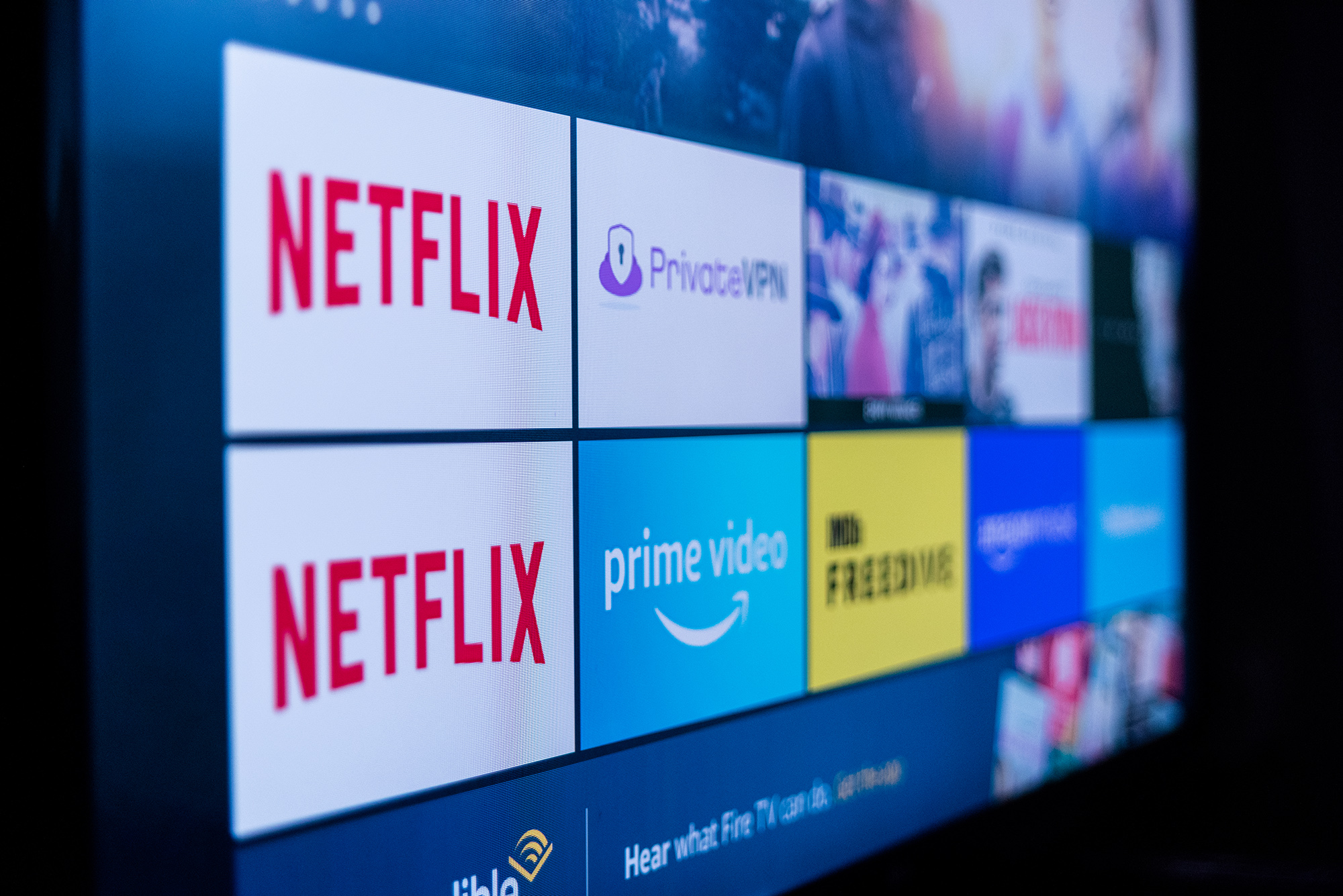
If you live in Canada, you are automatically missing out on over half of content American Netflix has to offer. It only gets worse the further away you get from the US. 197 TV shows and 548 movies on Netflix is what you are going to get if you are in India. Not exactly worth the money, huh?
Connecting your laptop to a TV or the Fire TV Stick to a TV will allow you to watch the most possible Netflix content out there.
How?
Due to the fact that normally if you were to watch Netflix without a smart TV or even on a smart TV, you would be limited to the location you are in right now which might be great or not too great. If you travel often, you will suffer a lot as far as Netflix especially. The method we share bypasses Netflix geo-blocks.
Right now, Netflix sees that you are in your current location. If you can trick Netflix into thinking you are in a different location, one that offers more content, then you will be able to access far more Netflix content. And by the way, when looking for how to watch Netflix without a smart TV, you might think that American Netflix is the only one you should access, but that’s not true. American Netflix might have the most content, but it doesn’t have it all. For instance, the show Power is in the UK while not being in the US.
How do you trick Netflix? By using a VPN which can allow you to change your location without physically moving.
And the best VPN for Netflix? PrivateVPN. And that’s not something we just made up. Comparitech did 5,000 manual tests comparing VPN services as far as Netflix goes, and PrivateVPN supports the widest variety of servers meaning that you can access the widest library of Netflix content with it. And yes, it also works with the likes of Hulu, DAZN, Amazon Prime, HBO, and many other platforms that have restrictions in certain locations.
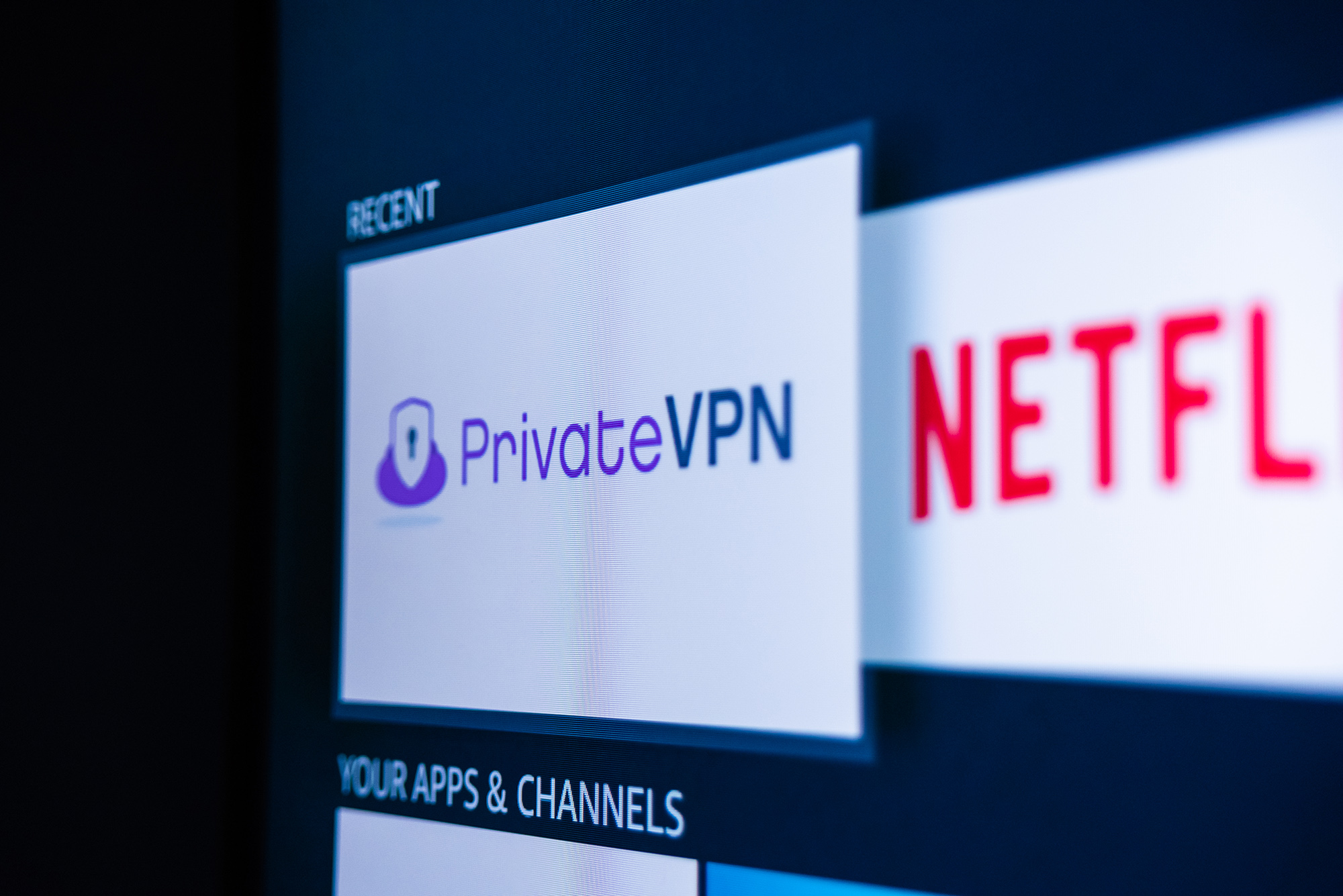
When you connect a laptop to a TV with an HDMI, your screen should automatically display the content of your laptop on your TV. If it doesn’t, on a Windows, you will need to right-click with your mouse, followed by pressing on Display Settings. There you will be able to adjust the settings to make your TV display your content.
After you have that figured out, it’s about getting Netflix and PrivateVPN on your device. Very easy. Just download it in your store whether on your Mac or Windows. As far as PrivateVPN? Download it from our site. You can find it in our Download section at the bottom of our page. Install it, and connect to whatever server that works with Netflix.
And that’s it. That’s how you watch Netflix without a smart TV with just a laptop.
On the Fire TV Stick, you need to go into the Amazon Appstore and there, download the Netflix app along with the PrivateVPN app. Turn on PrivateVPN, connect to an American server with Netflix support or any other that supports Netflix, exit PrivateVPN, and turn on Netflix. That will allow you to access more Netflix content while watching Netflix without a smart TV.
You might ask why the likes of Apple TV or Chromecast don’t work with this method, and the answer is quite simple. These platforms don’t support VPN services, and while they will allow you to watch Netflix, they will limit you as far as access to content goes.
And can you use other VPN services? Sure. But free ones don’t work with Netflix, and the ones that work with Netflix are often overpriced. PrivateVPN offers a solution that’s affordable and that works with the most Netflix regions. And with our newly redesigned app for Android and Amazon Fire TV Stick devices, PrivateVPN is now better than ever.
Written by Michael Smolski.