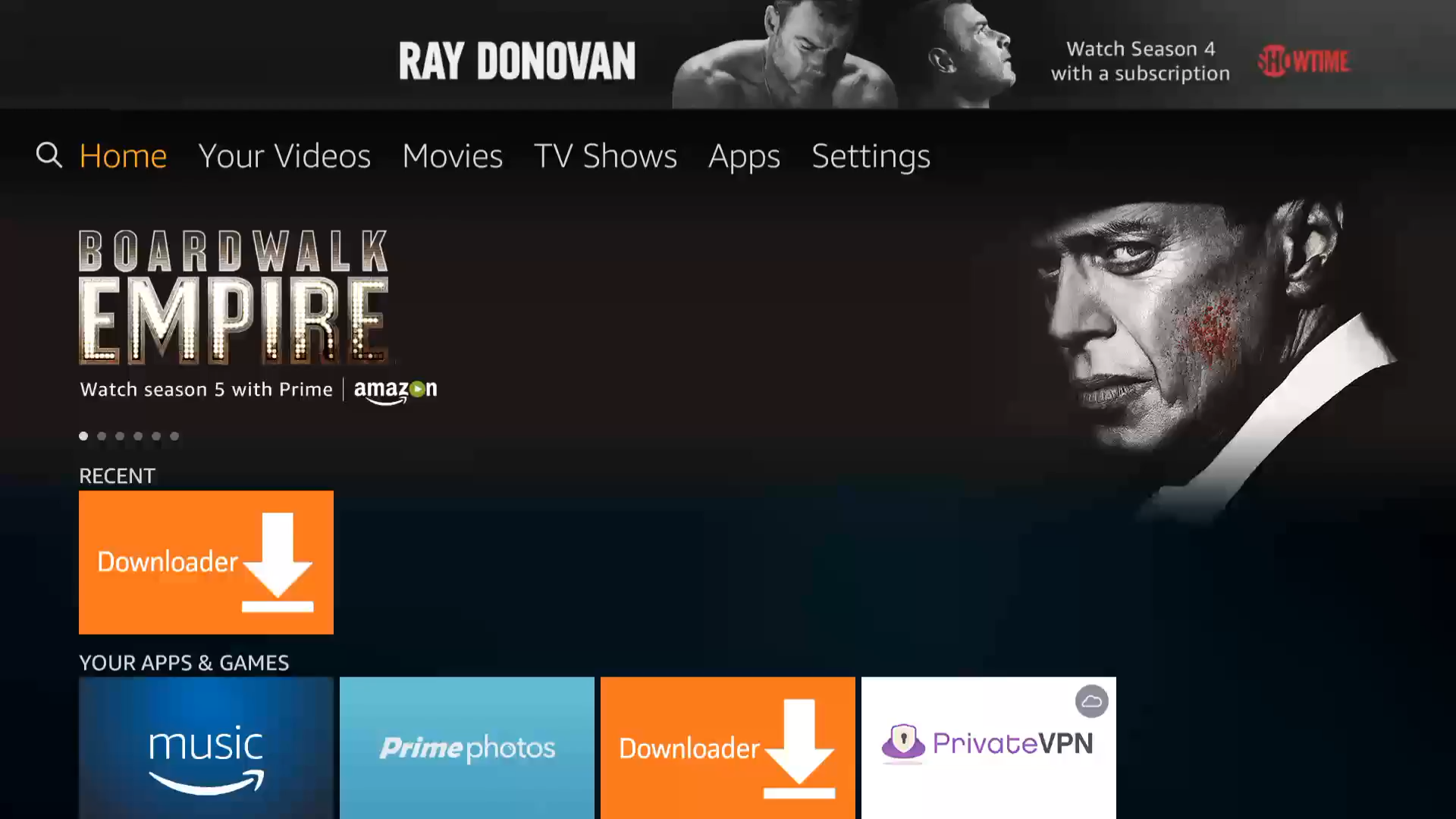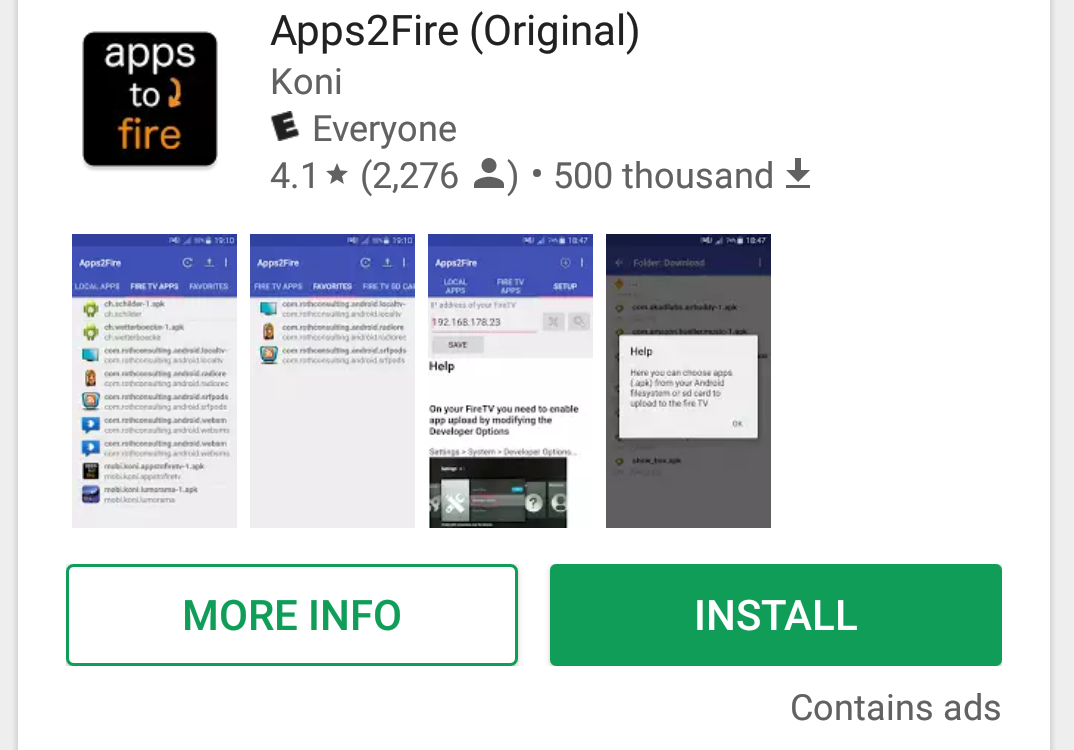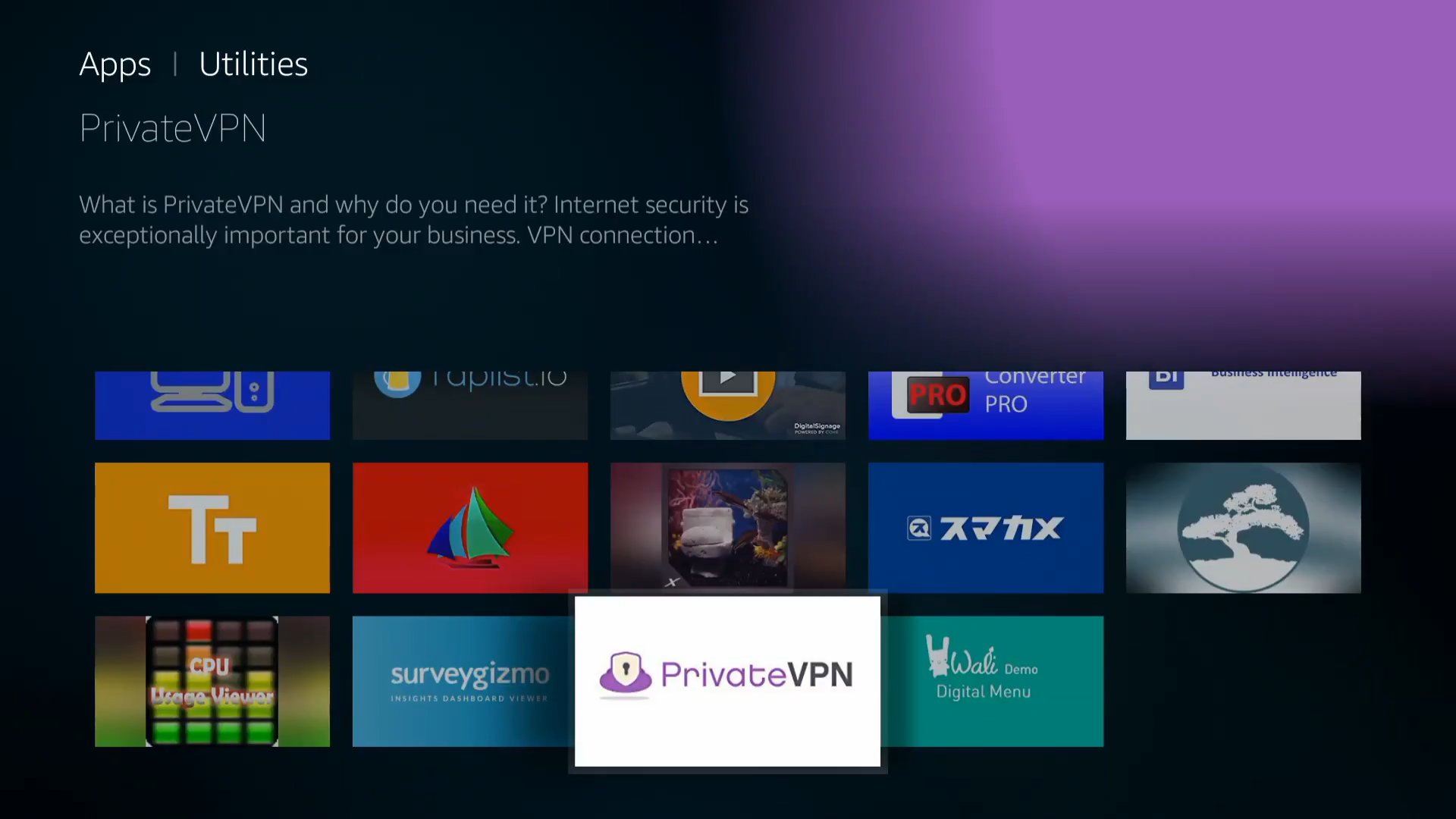How to Install Kodi on the Amazon Fire TV Stick without a Computer
Chromecast it’s great for streaming content, but it’s nothing compared to the Amazon Fire TV stick. Why? As you can install Android apps on it. Yes, you can even install Kodi on the Amazon Fire TV stick.
That brings freedom a lot of devices don’t have.
But wait. If you can install Android apps then can you not just simply go into the Amazon Appstore and download Kodi, like you would on your phone? It sounds right until you realize that there’s a catch. Amazon only allows the installation of approved apps on the Fire TV Stick.
But, since it is possible to install Android apps, it’s also possible to install Kodi on the Amazon Fire TV stick. It needs to be sideloaded.
How to Install Kodi on the Amazon Fire TV Stick Without a Computer With ES Explorer
Firstly, turn on your TV and select the Amazon Fire TV Stick.
 Now, Kodi is not an official app on the Amazon Fire TV Stick, therefore, you can’t just download it like any other app.
Now, Kodi is not an official app on the Amazon Fire TV Stick, therefore, you can’t just download it like any other app.
You need to go into
Settings followed by
System and lastly, you need to tap on
Developer Options.
There you need to enable everything you see. ADB DEBUGGING, USB DEBUGGING, APPS FROM UNKNOWN SOURCES.
After that is done, you will be able to install anything that can be installed on the Amazon Fire TV Stick, and that is not available for download on the Amazon Appstore.
But to install Kodi on the Amazon Fire TV stick, you need to download this app called
ES File Explorer. It’s pretty popular with 180 million global downloads. To install it, tap the search box and search for it by typing. ES File Explorer. Install it and turn it on.
You will see an
Add button on the left-top of the screen. Click on it and type in:
http://kodi.tv.
Then you need to provide a name. Just type in anything that you desire. Lastly, click add.
What do you do next? You tap on that name that you just created. It will show the Kodi website. You need to click on the
Downloads sections. Scroll to find the
ARM version for
Android. Press More followed by Open in Browser. The download should start then.
Lastly, open the file and wait for Kodi to install.
How to Install Kodi on the Amazon Fire TV Stick Without a Computer With Apps2Fire on Your Phone
This is probably a much faster approach.
Once again, you need to make sure all of your developer options are enabled like you have seen done with the first method. You do this by going to
Settings followed by
System followed by
Developer Options.
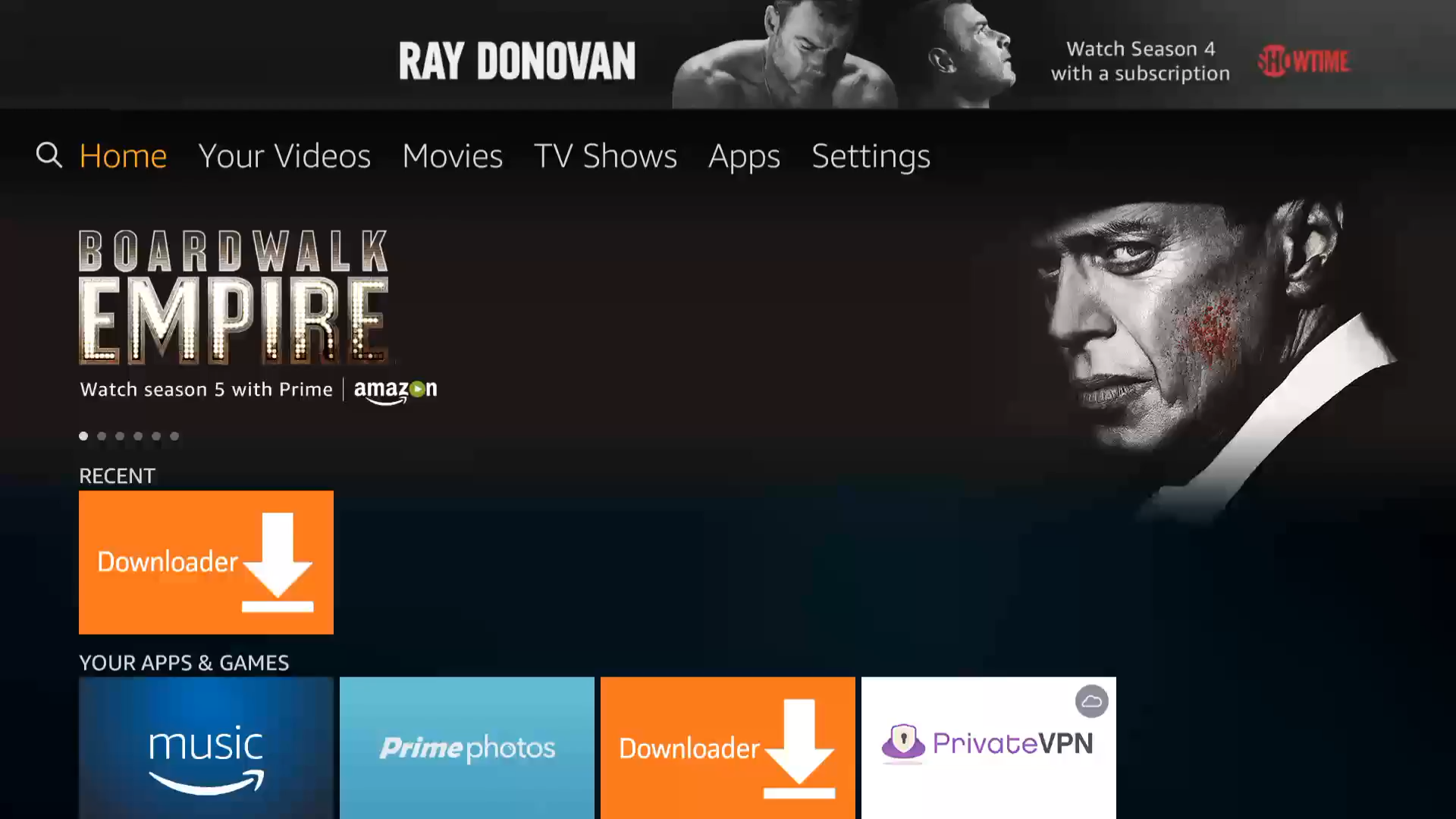 ADB DEBUGGING, USB DEBUGGING, APPS FROM UNKNOWN SOURCES need to be enabled.
Secondly,
ADB DEBUGGING, USB DEBUGGING, APPS FROM UNKNOWN SOURCES need to be enabled.
Secondly, go back to
System and tap on
About followed by
Network. You need to write down the IP of your Fire TV Stick will show.
Now, you actually also need to have
Kodi on your Android phone along with your
Apps2Fire for this to work.
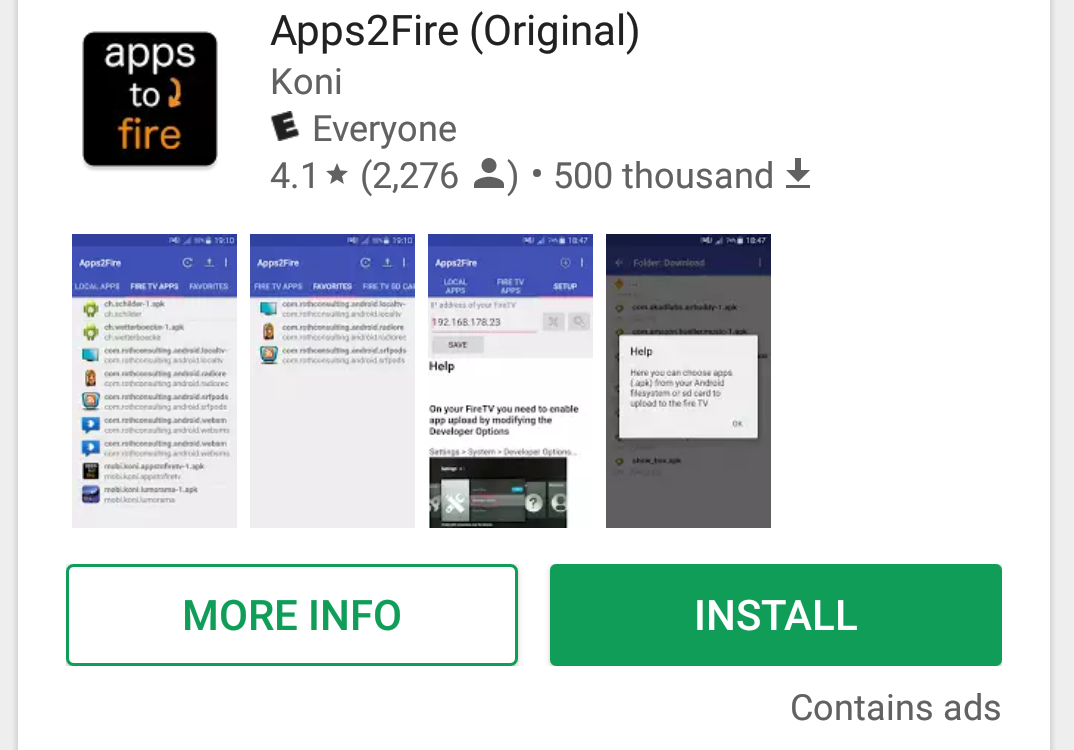
Turn on Apps2Fire on your phone and enter the IP of your Fire TV stick after. You now need to upload Kodi. To do that, click on the Upload Apps option and select Kodi.
That’s it.
Unlimited Content Unless You Live in a Bad Location….
With Kodi and other apps provided on the Amazon Fire TV stick, you can watch just about anything if you live in the right place. Sure, you can watch your
NBC but only if you are in the US. Same with many other services.
Unless you have a VPN installed, and PrivateVPN happens to be insanely easy to install on the Amazon Fire TV Stick.
Before we get into how you can install it,
let’s go into what a VPN does. See, a VPN is a virtual private network. It allows you be anywhere in the world without moving. You connect to one of the servers offered by the VPN companies, we offer
56 different server locations for instance, and once you do that, you are automatically in that location without being there.
Go to
Categories and press on
Utility. Scroll down until you find PrivateVPN. Or, you can search for it in the search box. Before installing it, go to
PrivateVPN.com and make an account by pressing the
Buy button. After you register, enter your details into the app. Then choose a server of your choice, and you are good to go!
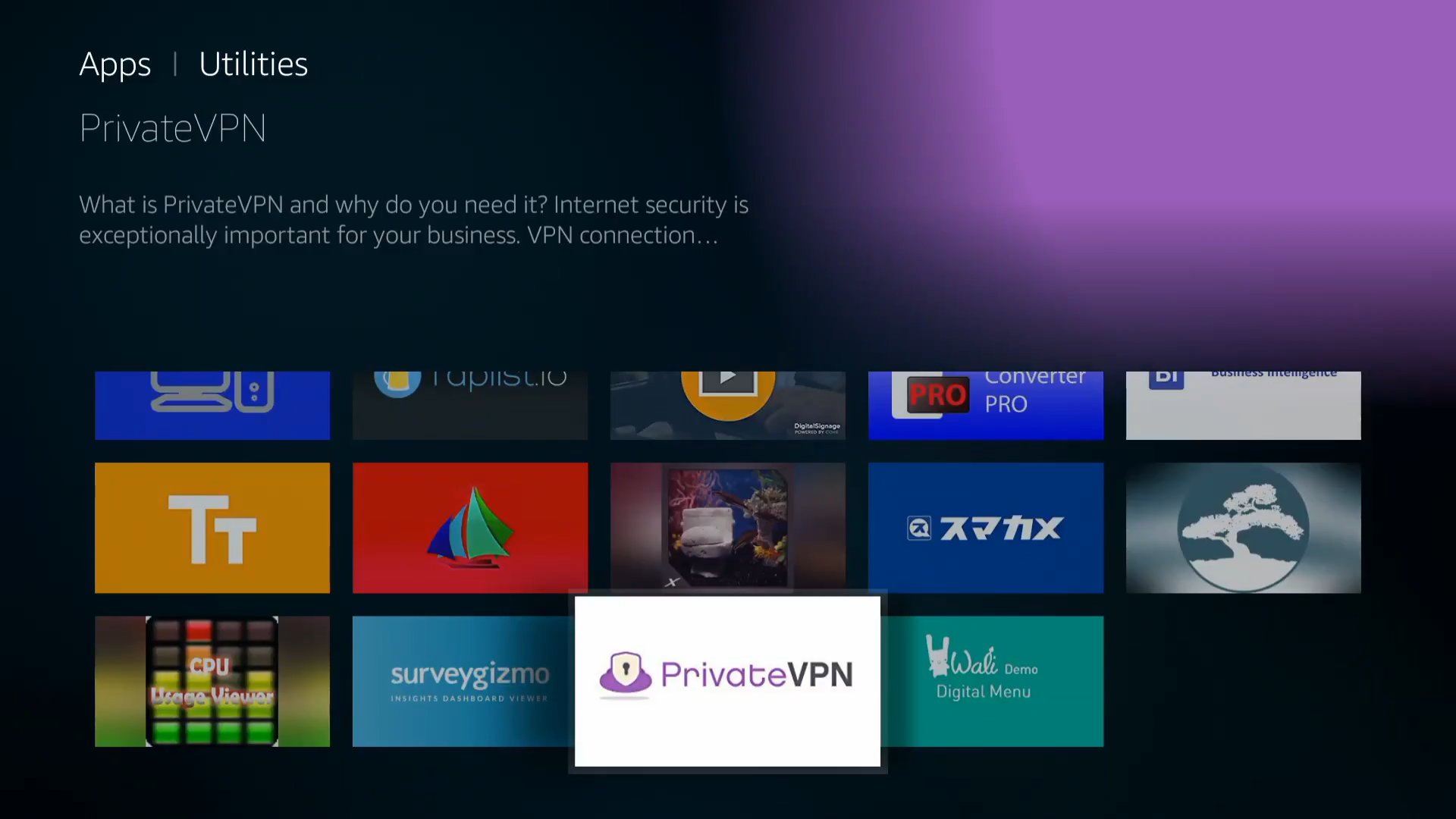
It’s pretty simple to install kodi on the Amazon Fire TV Stick.
Do you want to install
Netflix on Kodi? There’s a guide about that.
Written by Michael Smolski.