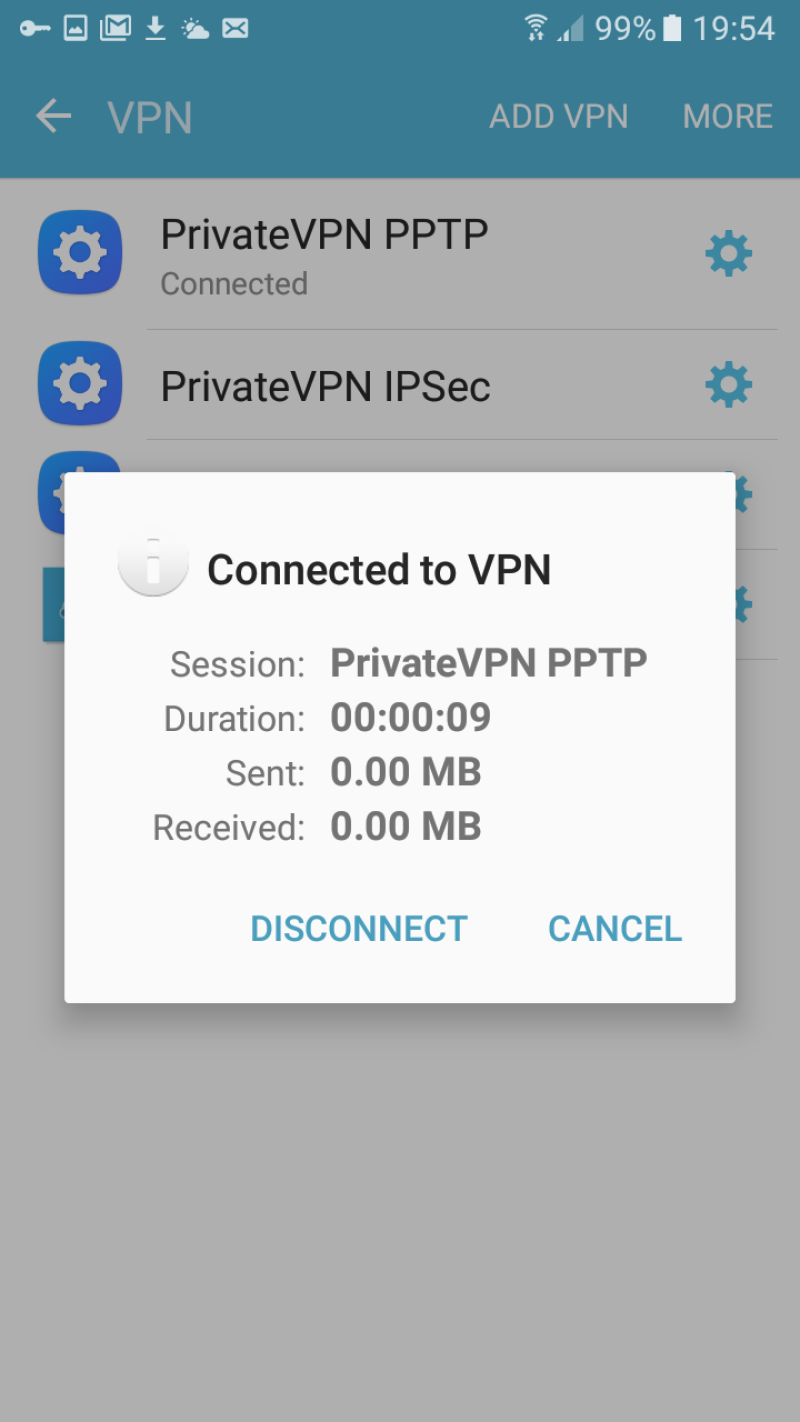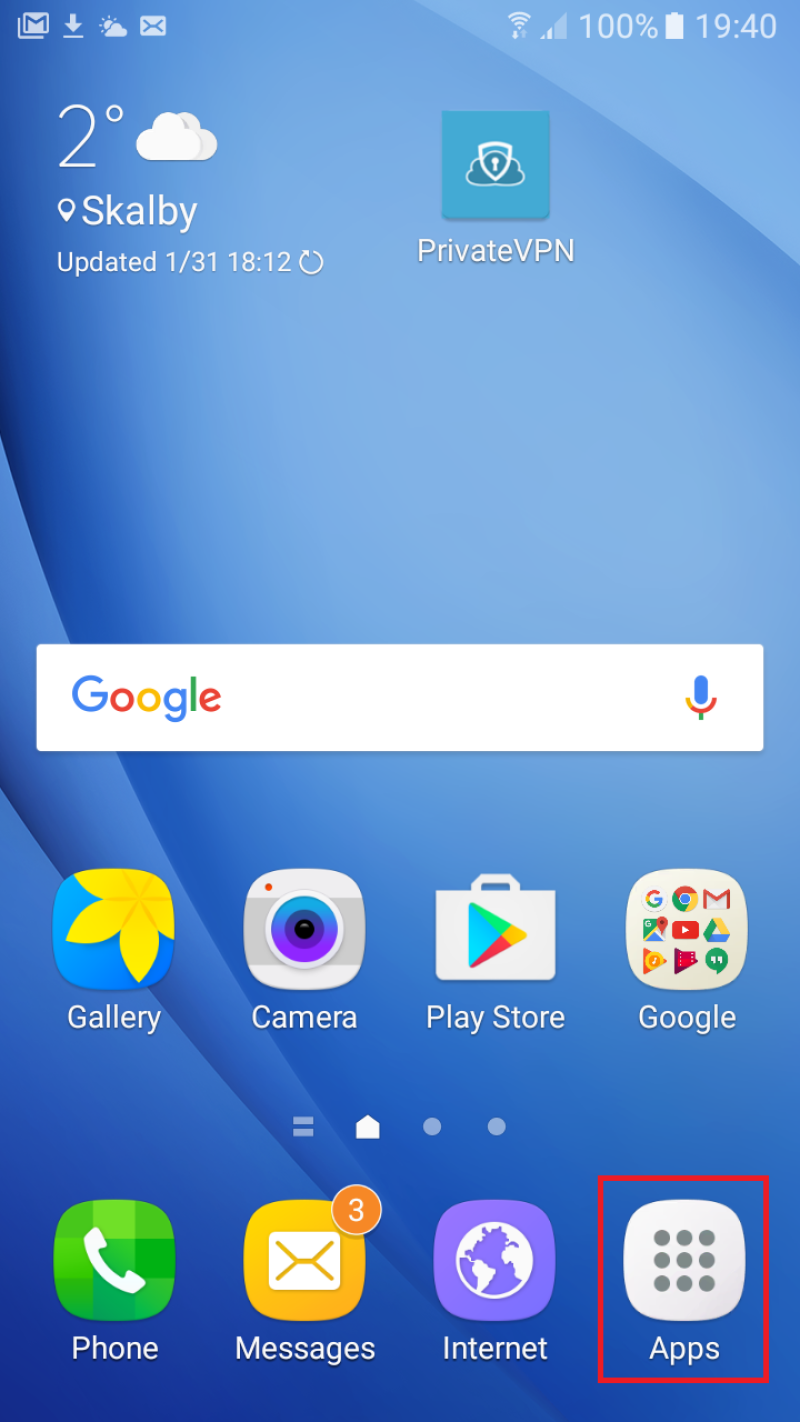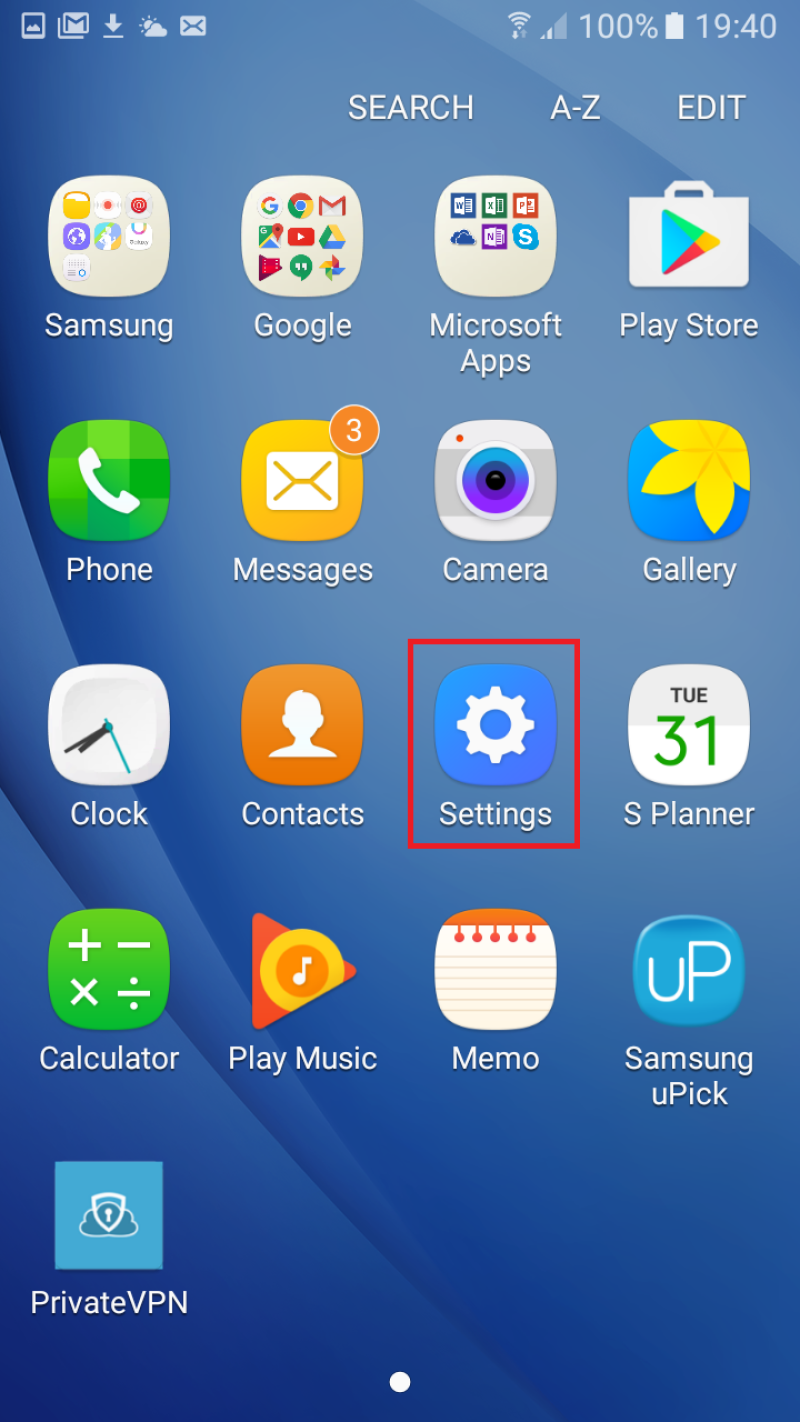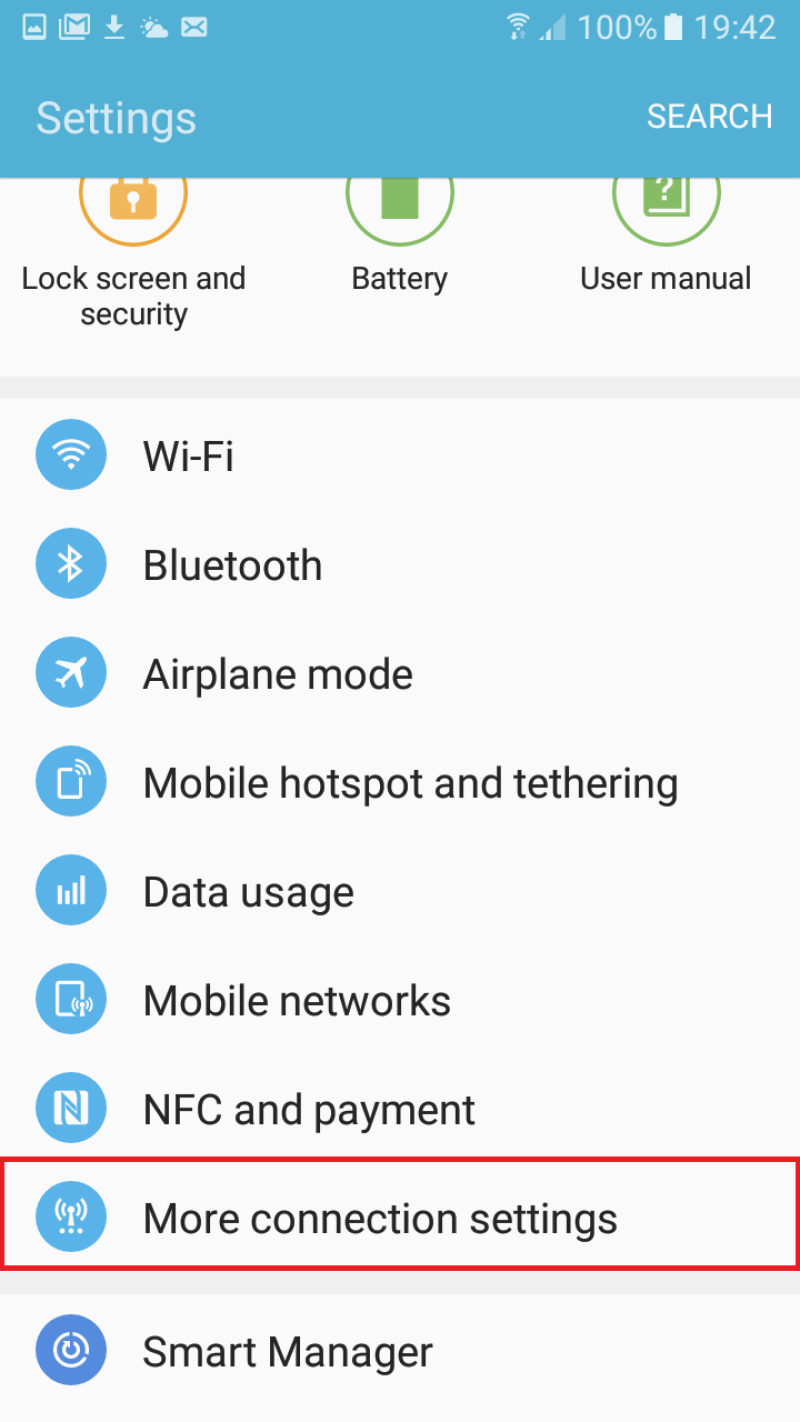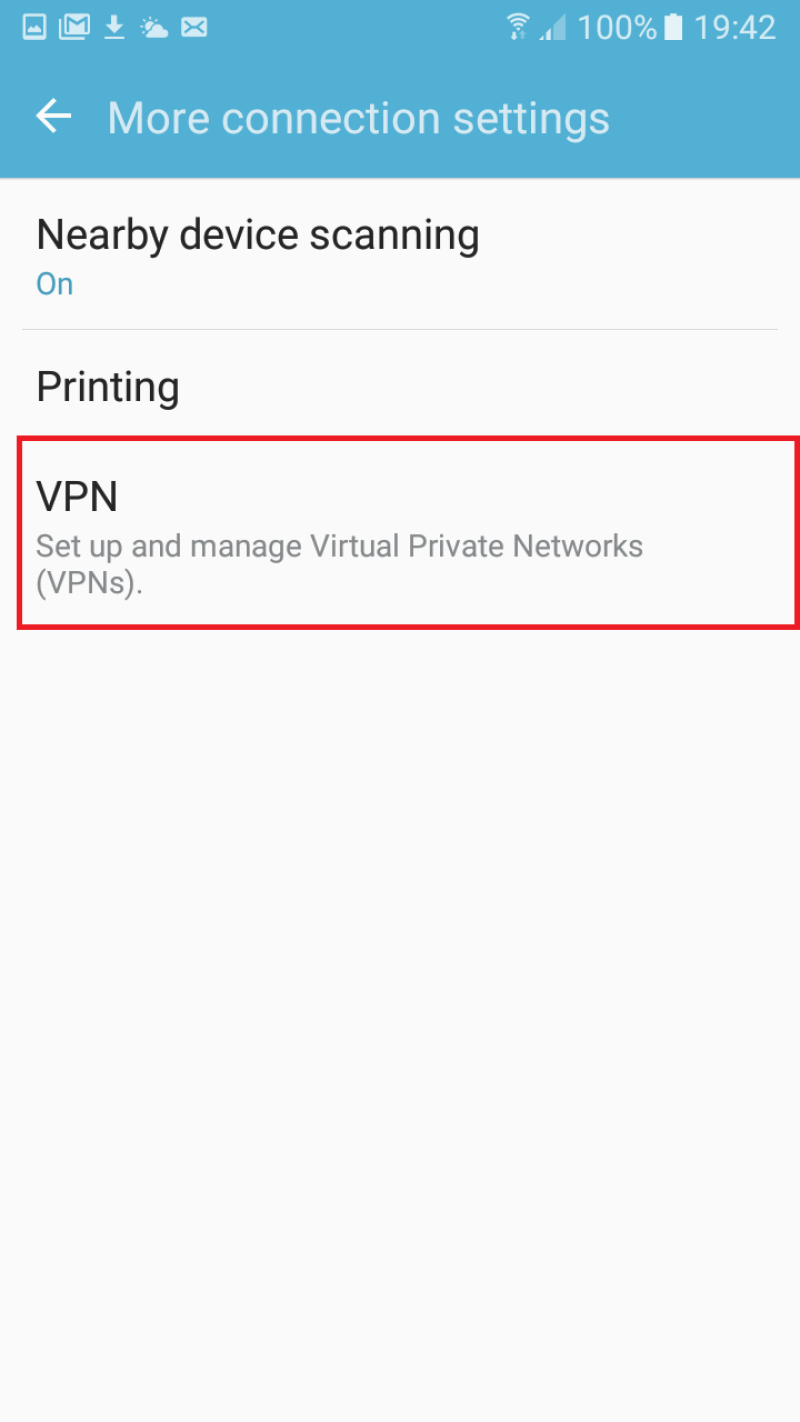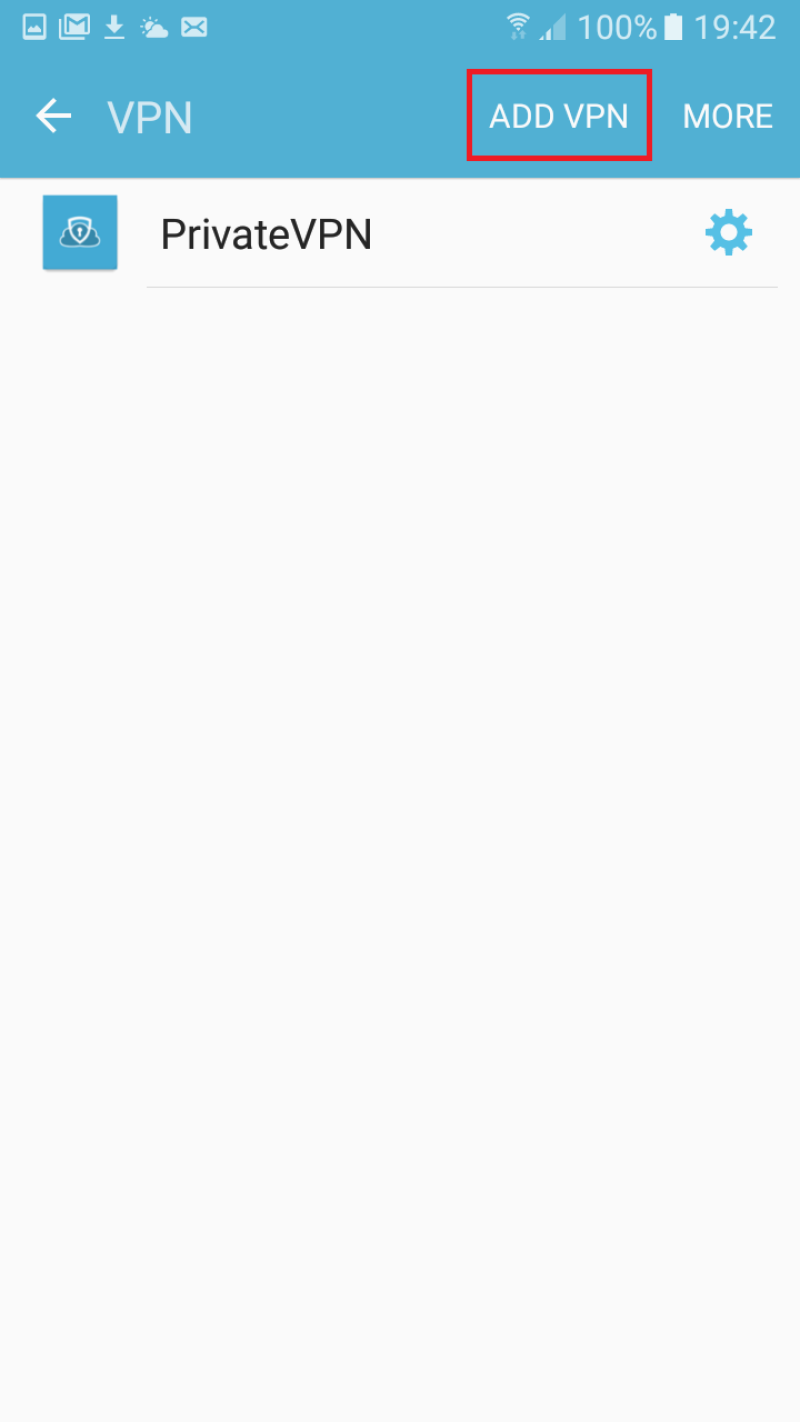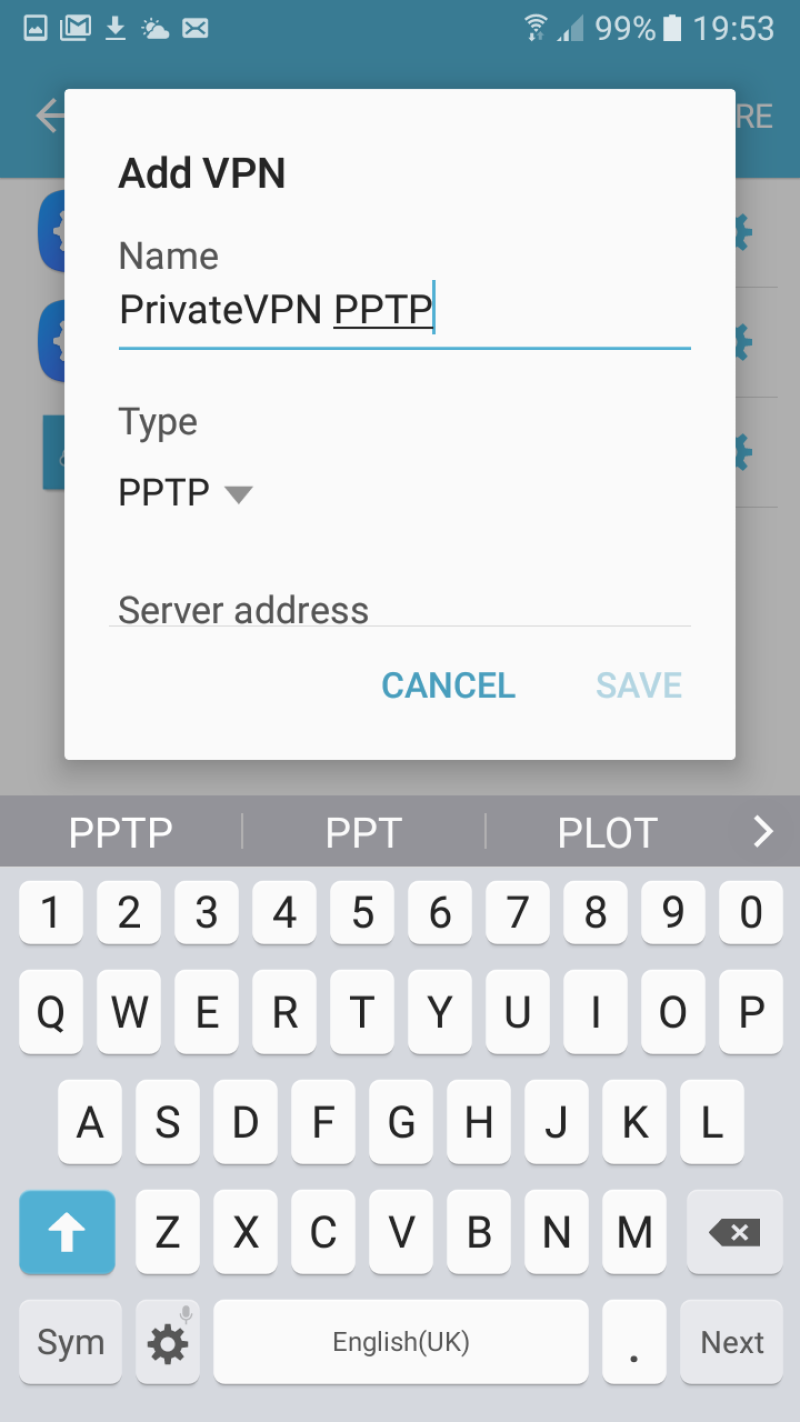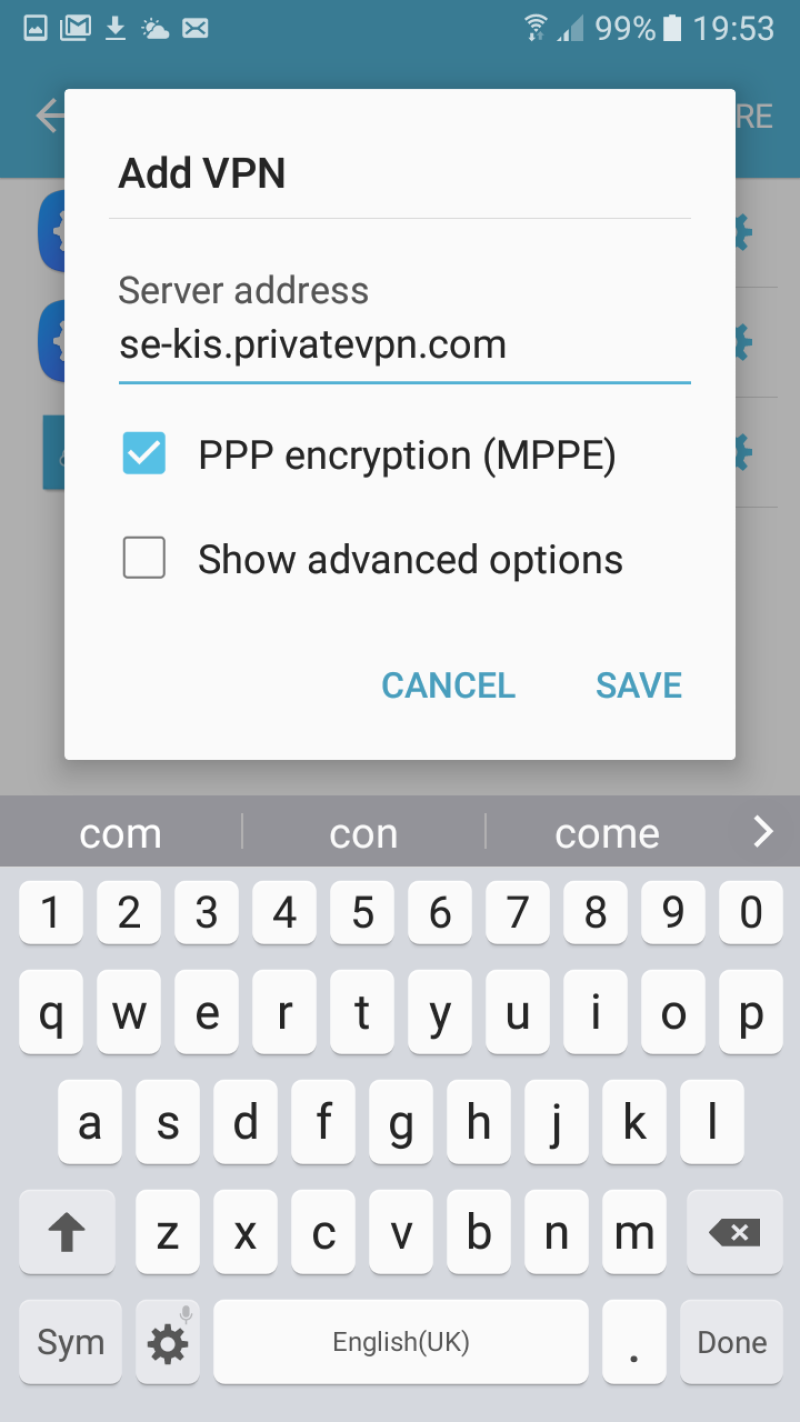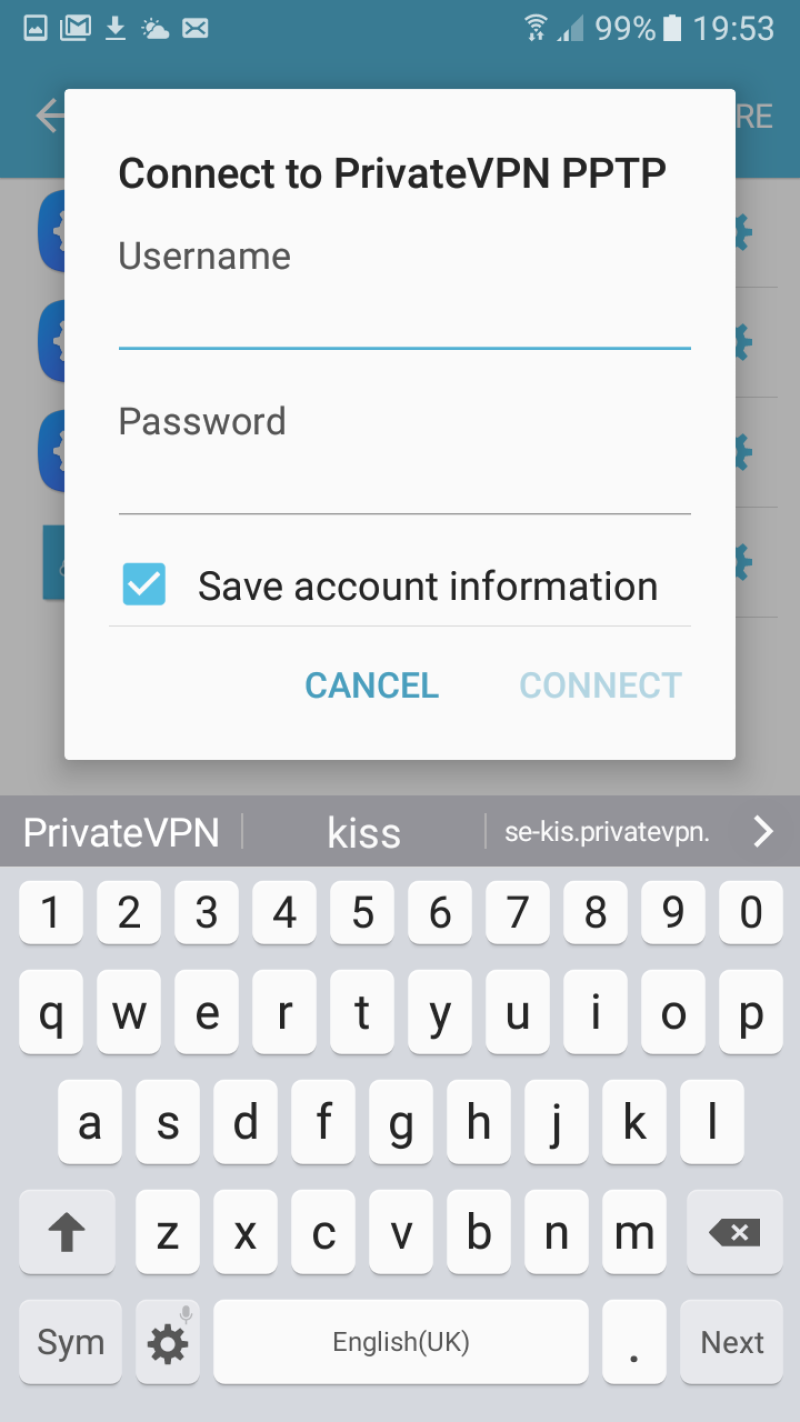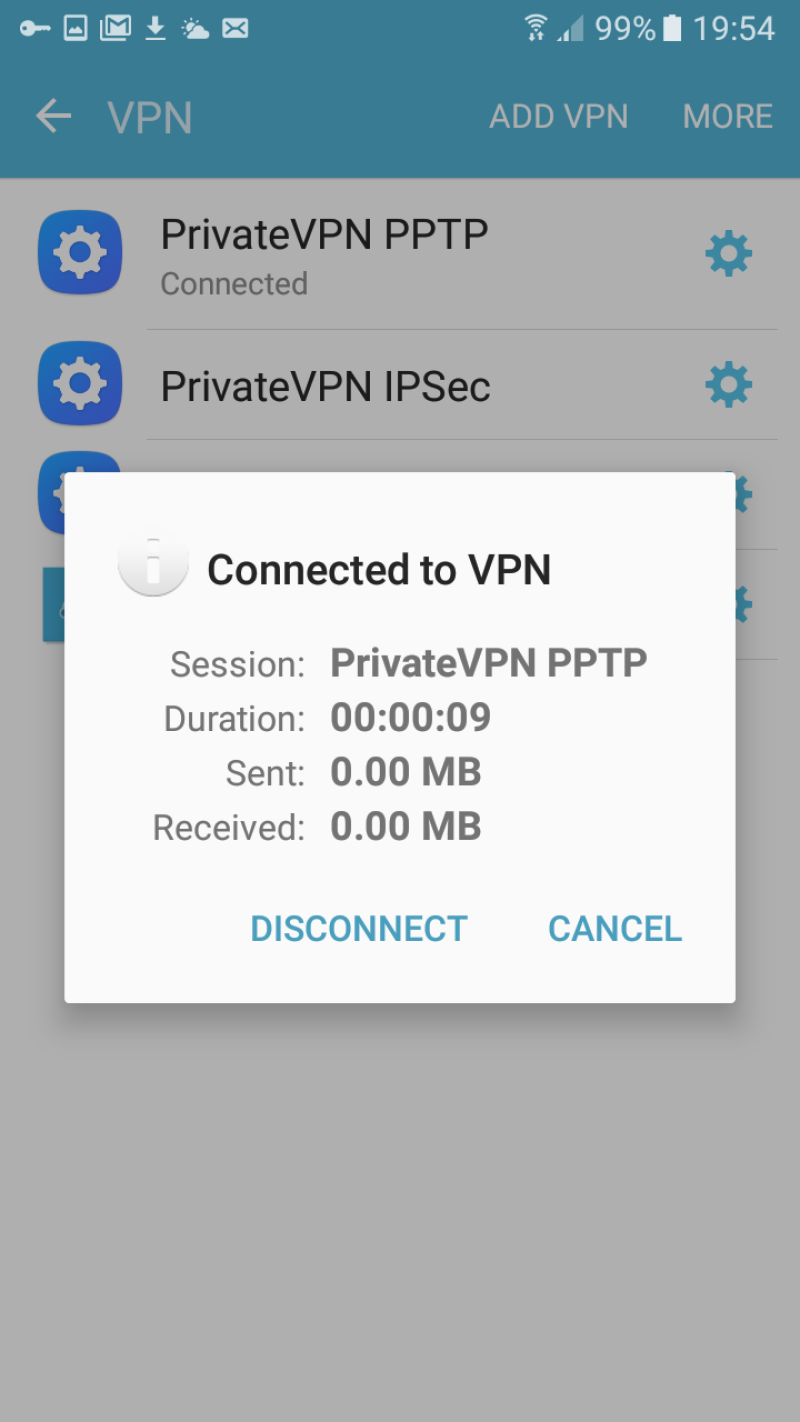Step 1
Open
Apps.
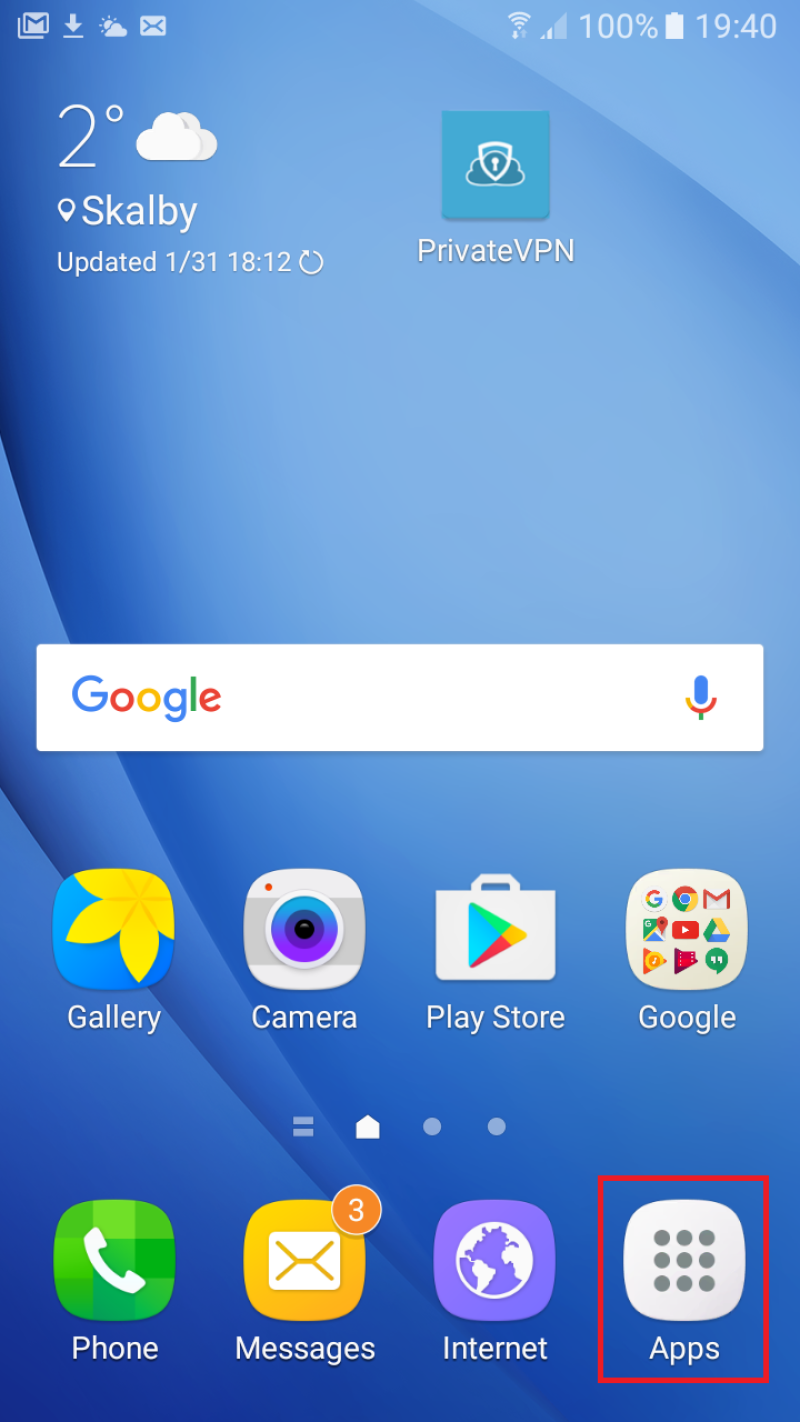
Step 2
Open
Settings.
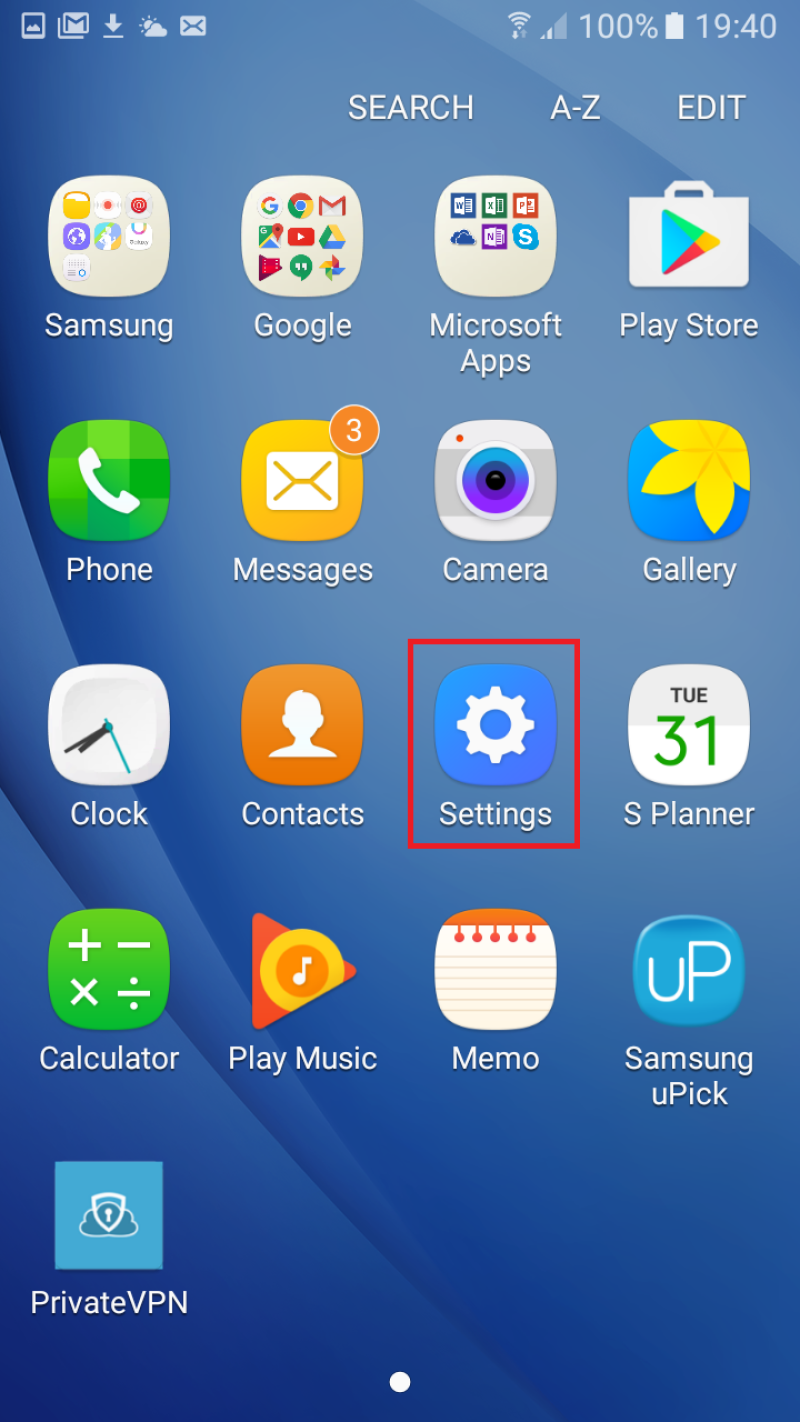
Step 3
Open
More connection settings.
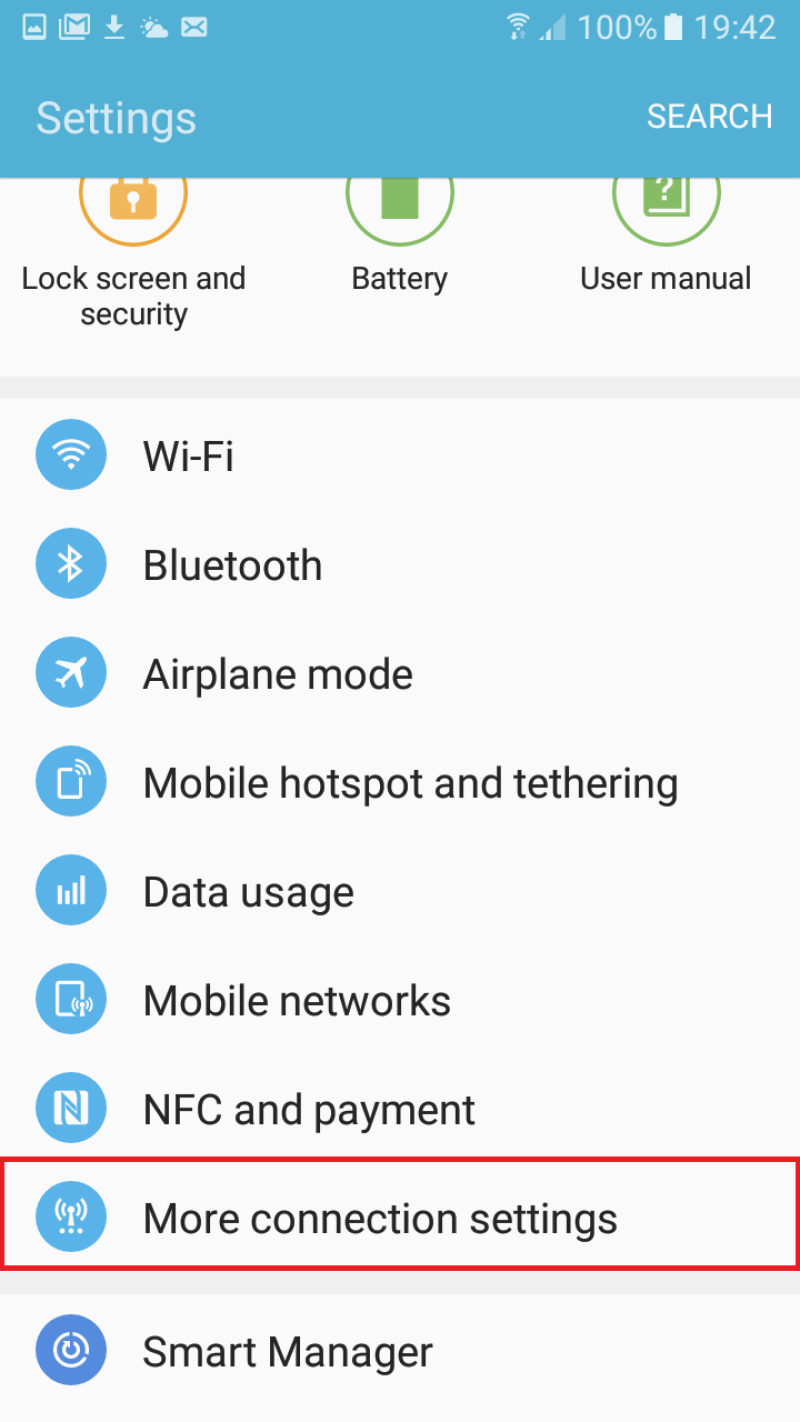
Step 4
Open
VPN.
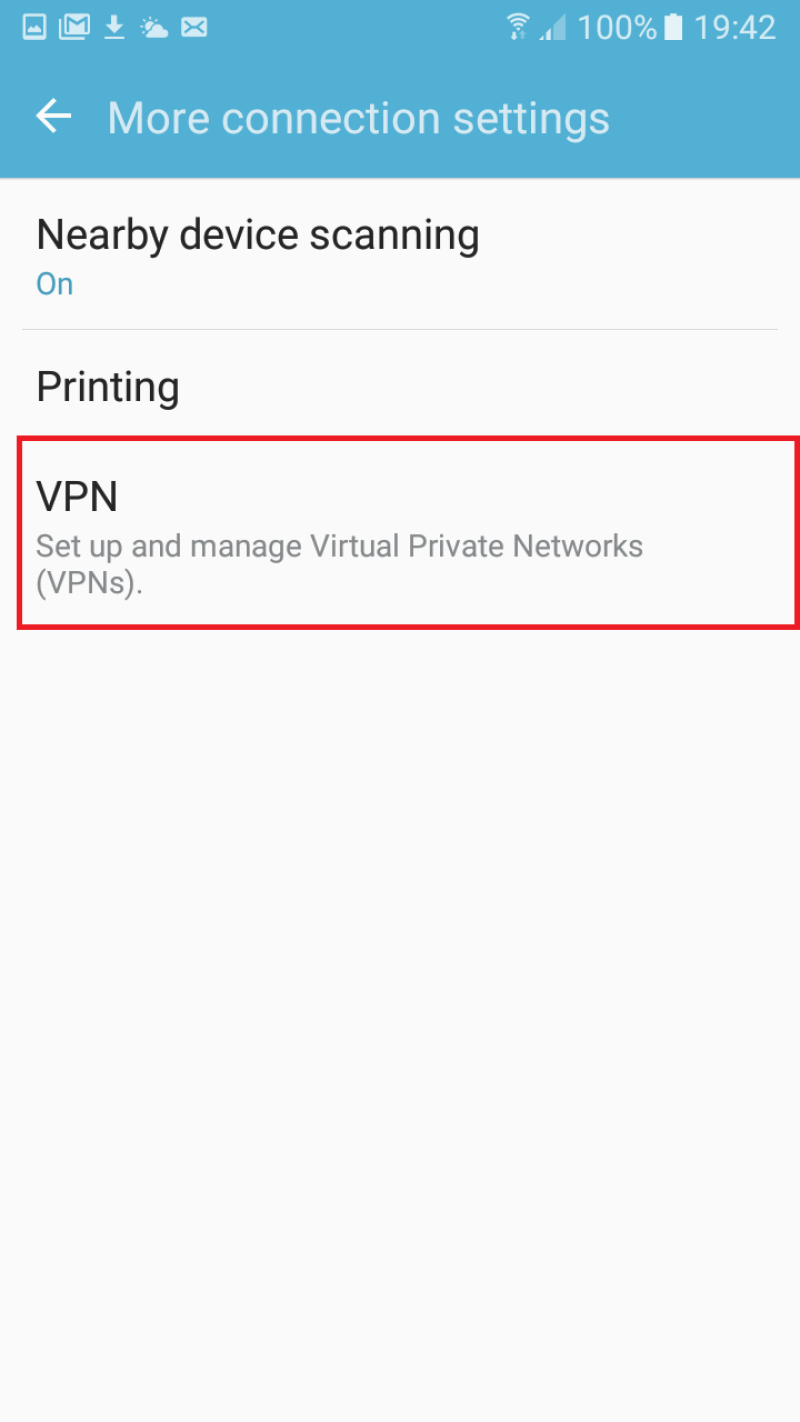
Step 5
Click on
ADD VPN.
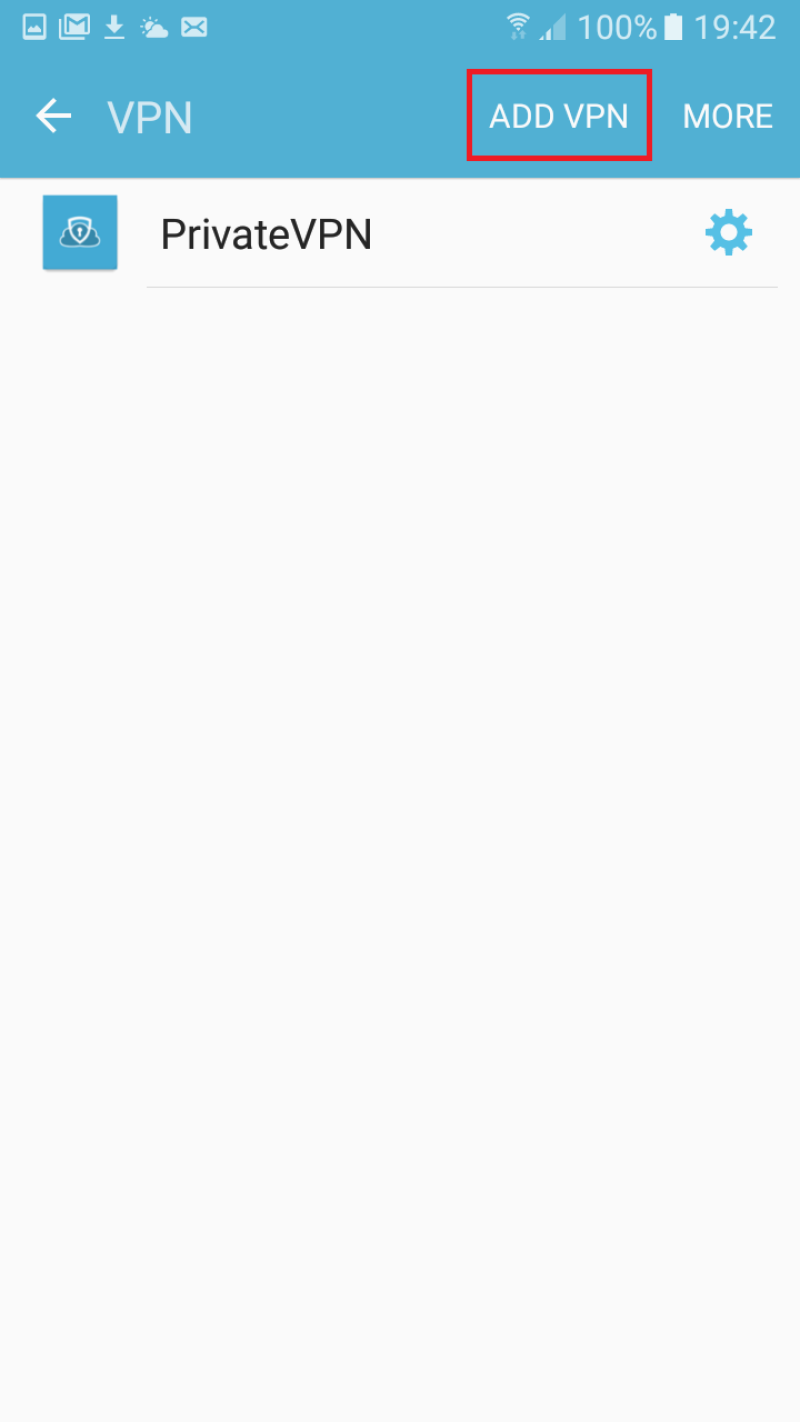
Step 6
Enter
PrivateVPN PPTP as
Name.
Select
PPTP as
Type.
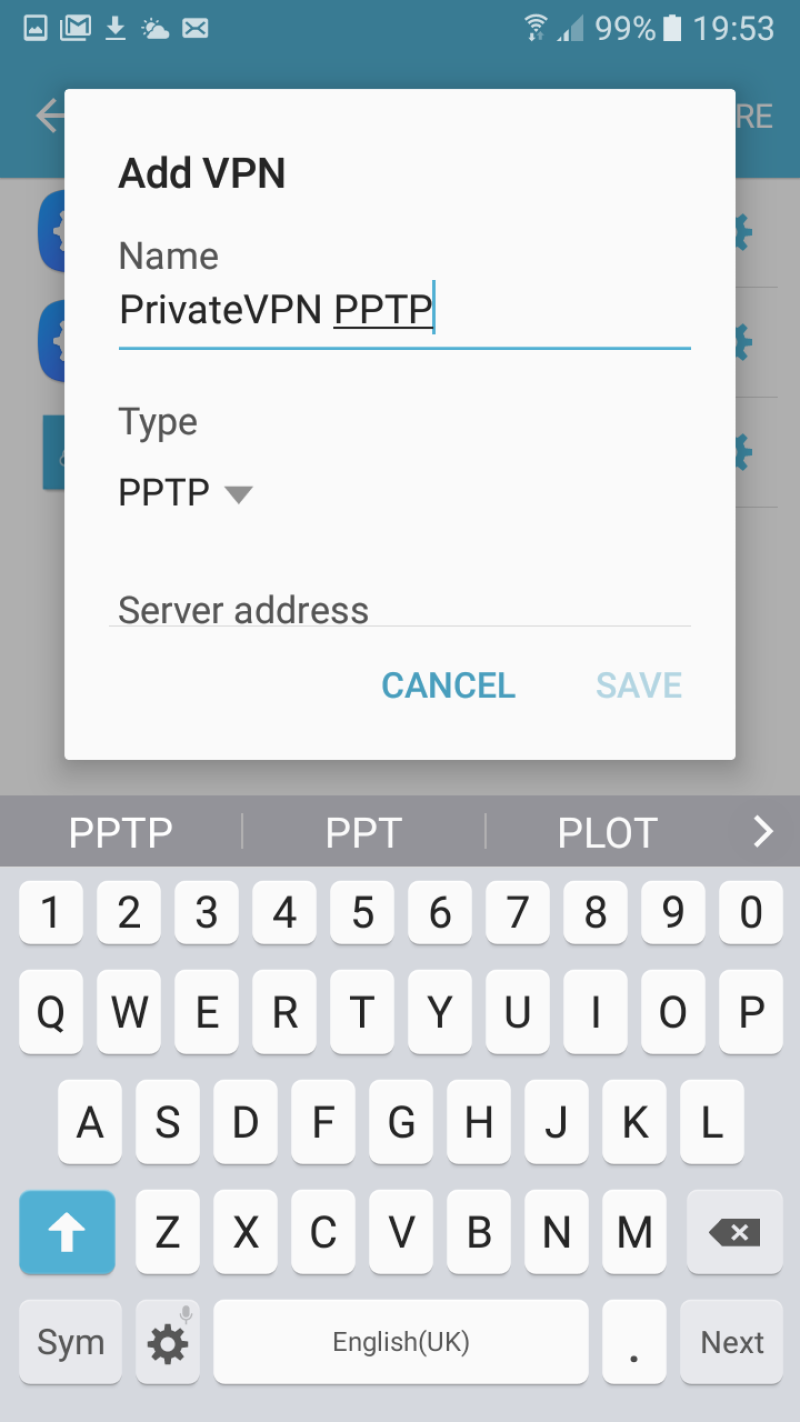
Step 7
On
Server address, enter a server host name from this list:
Server list
For example: se-kis.privatevpn.com
Tick
PPP encryption (MPPE).
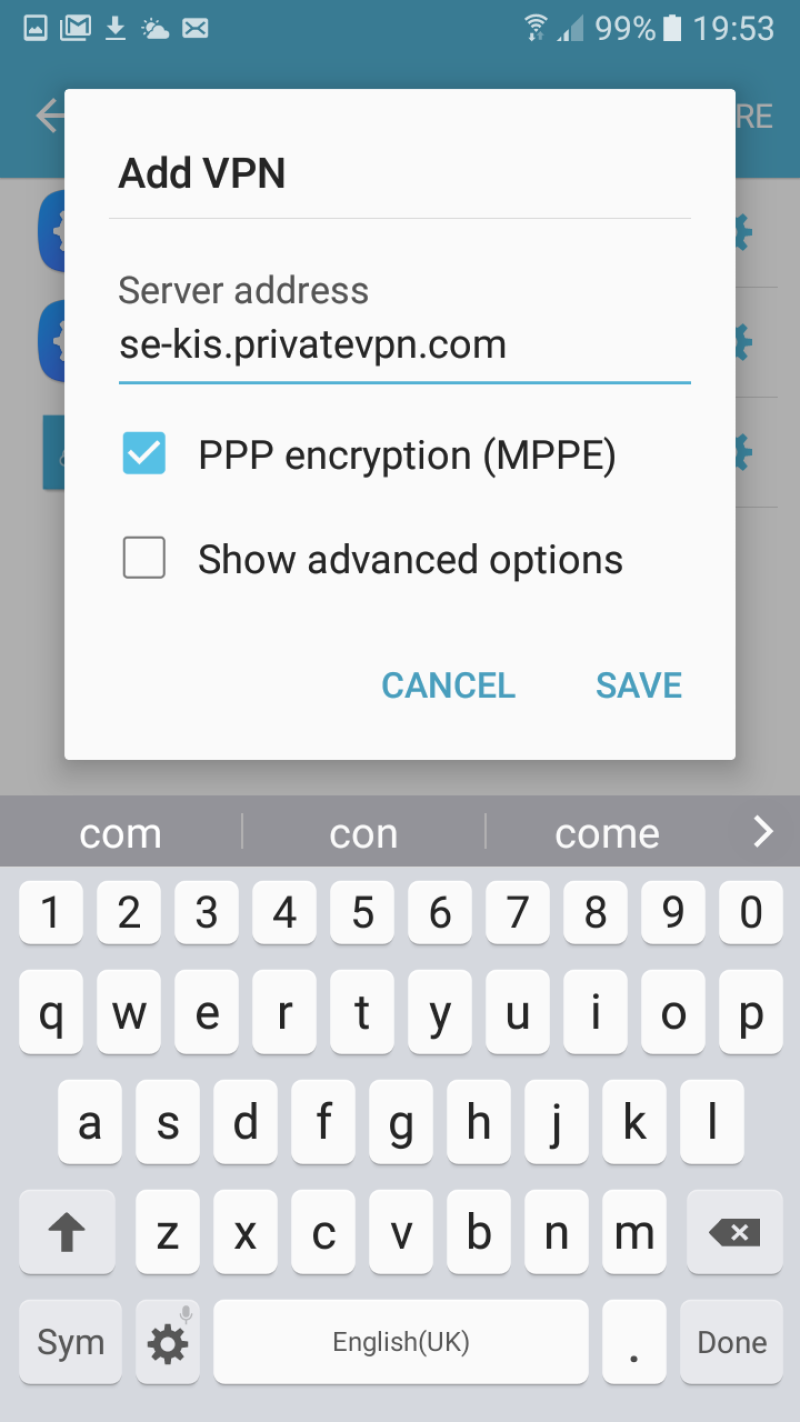
Step 8
Enter your username and password for PrivateVPN.
Click on
CONNECT.
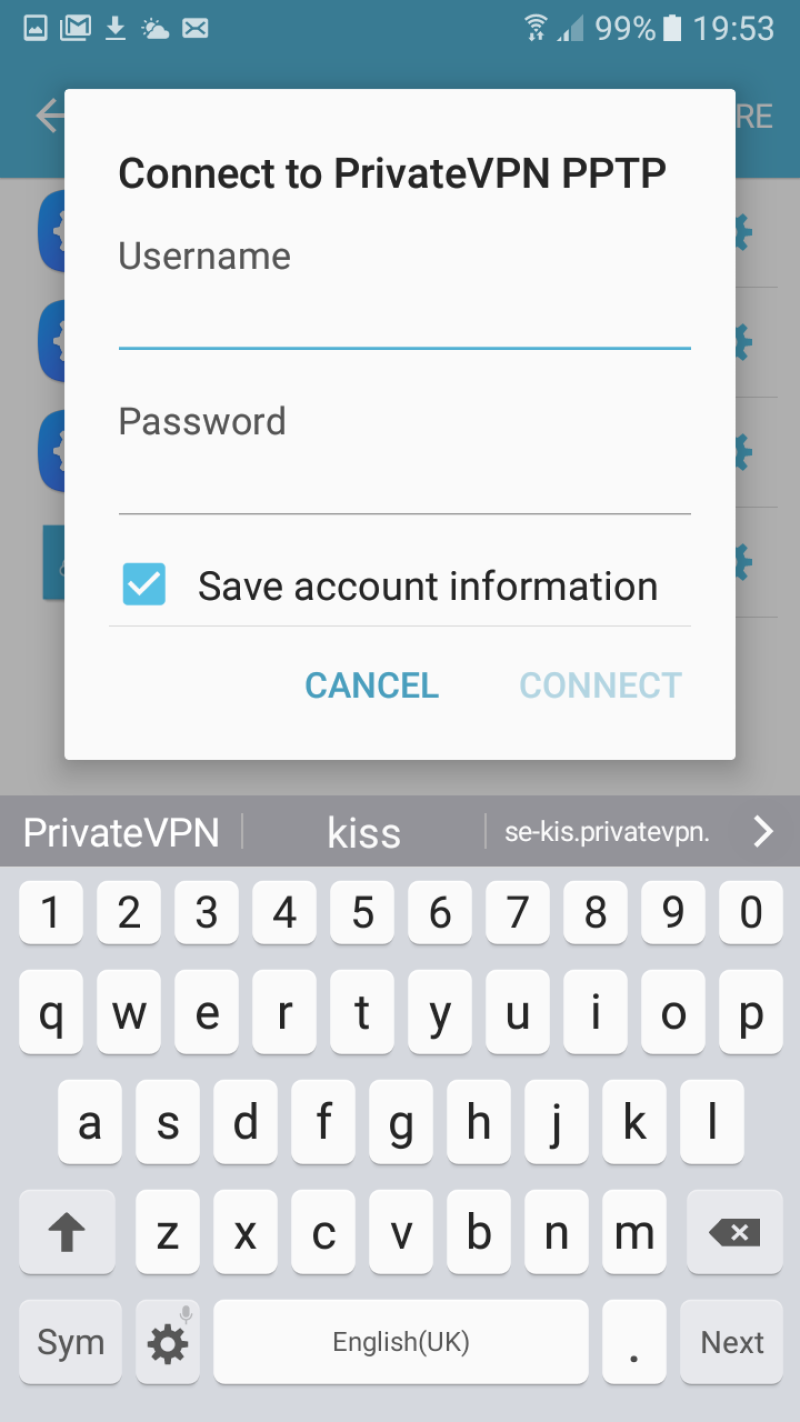
Step 9
Enjoy your private internet surf!