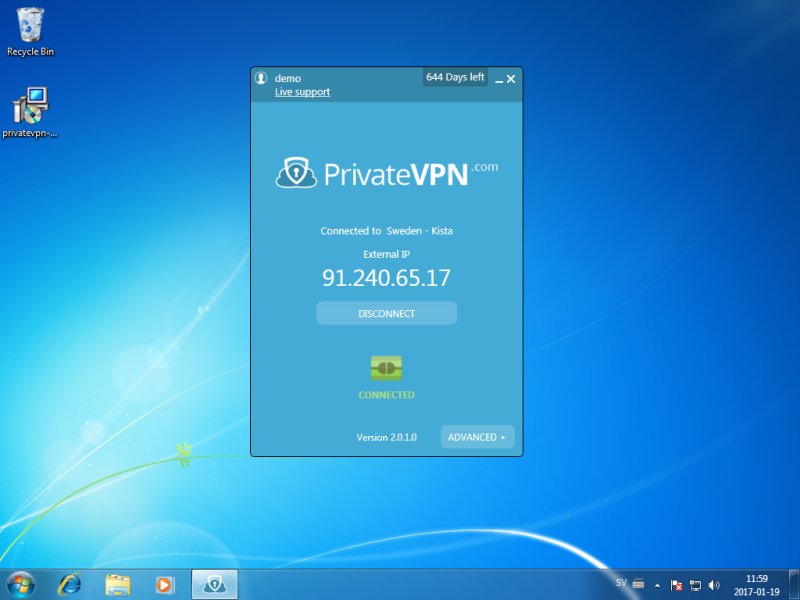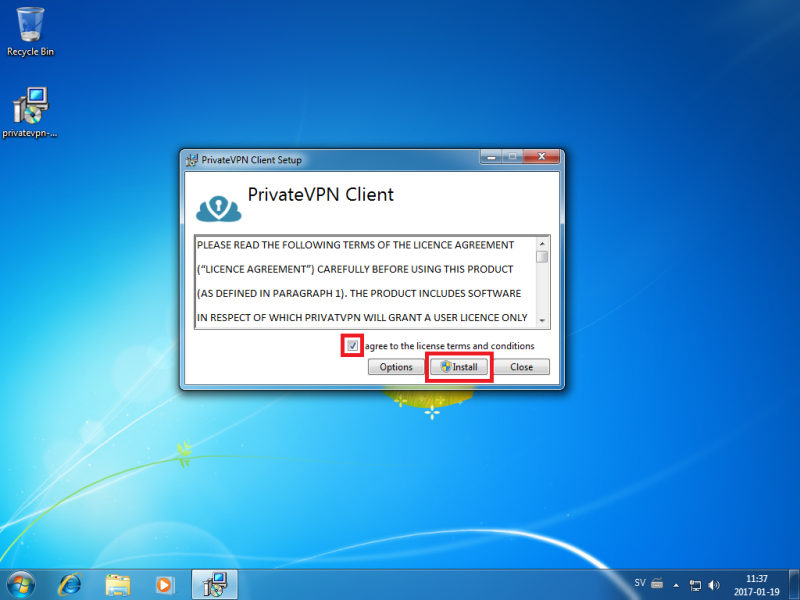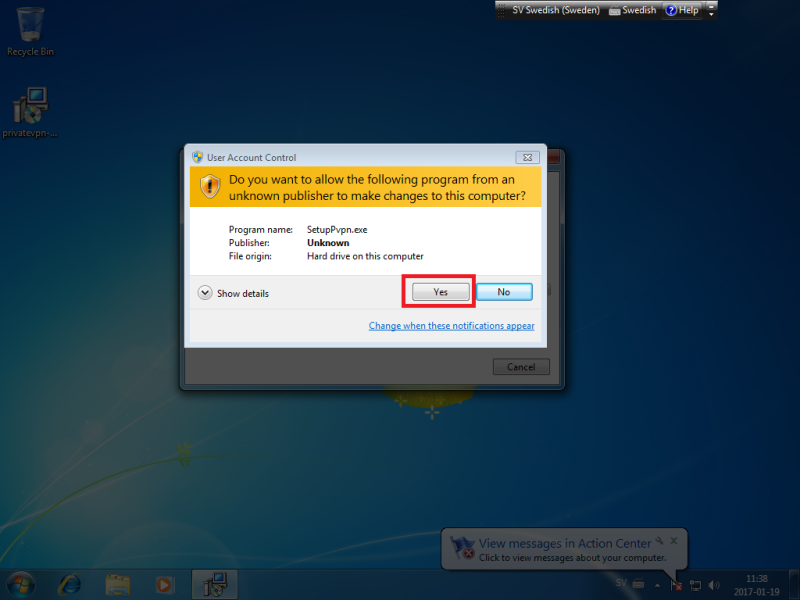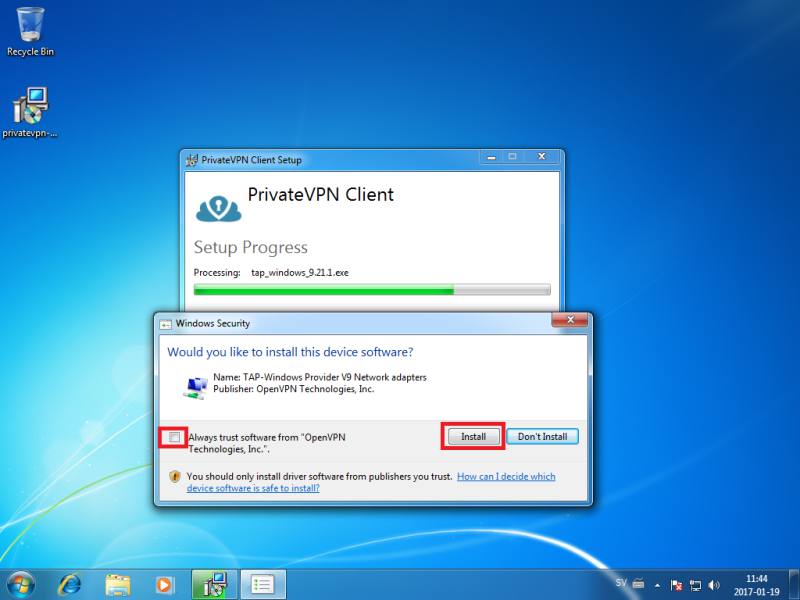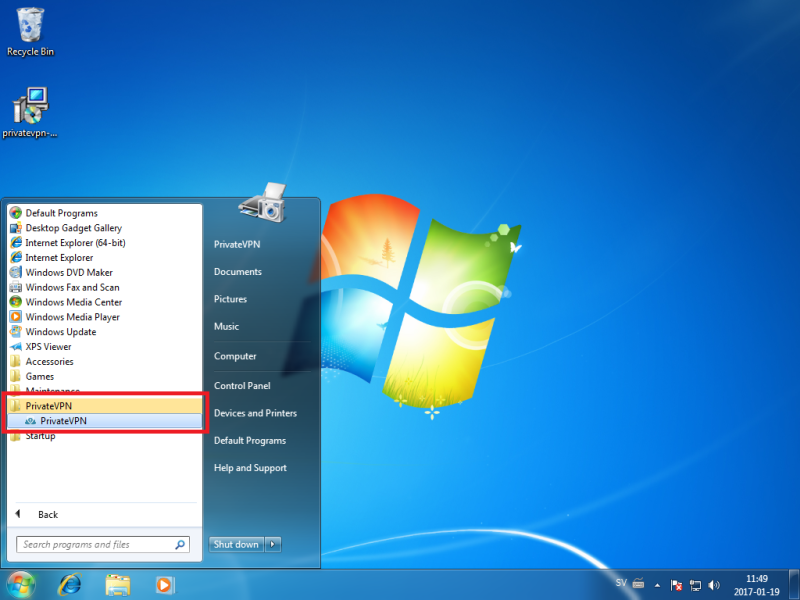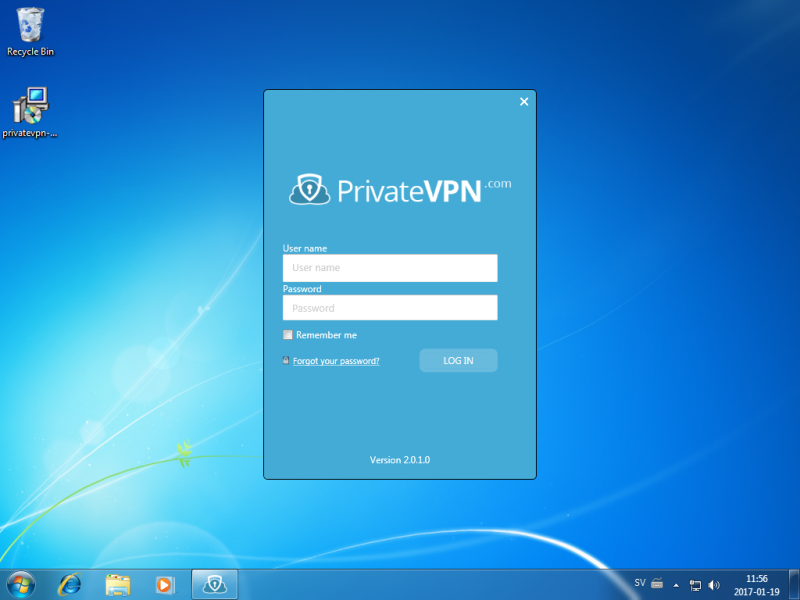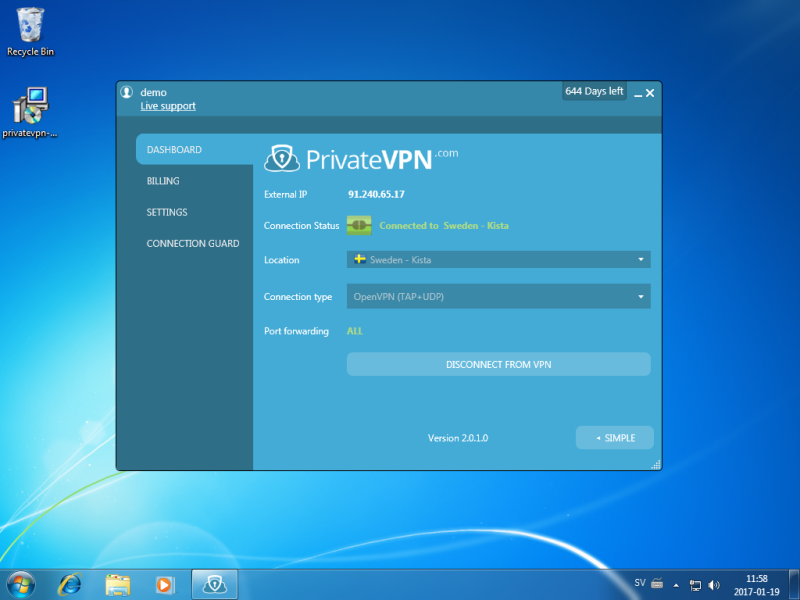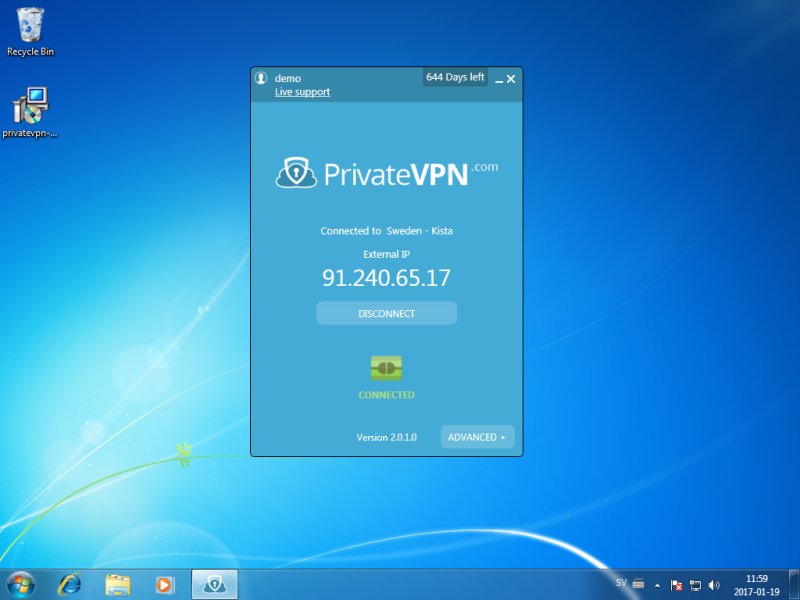Step 2
Click on
I Agree and then
Install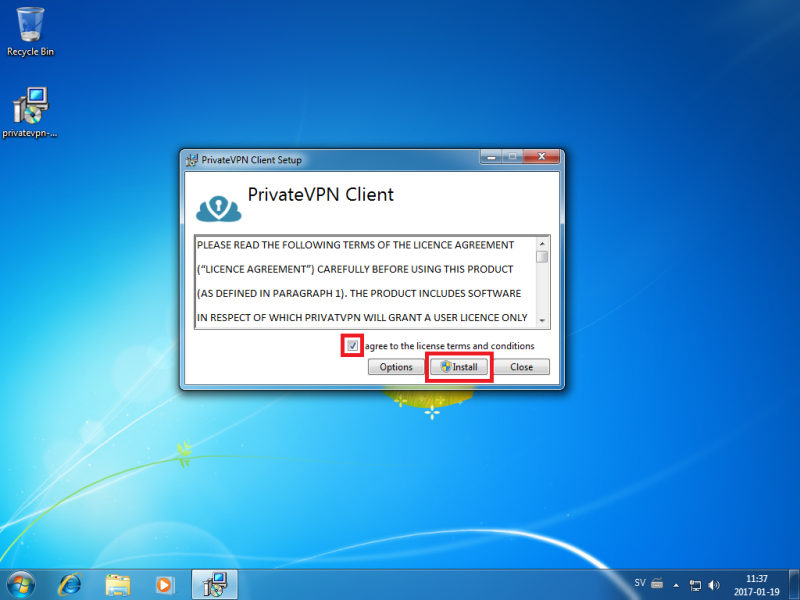
Step 3
If you have UAC enabled, click on
Yes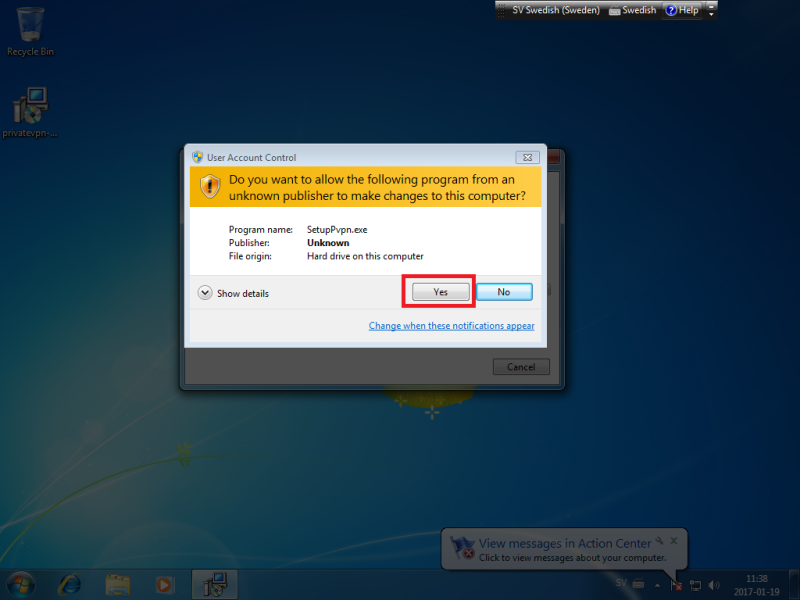
Step 4
During installation you may get a question about installing TAP adapter. Tick
Always trust and then click on
Install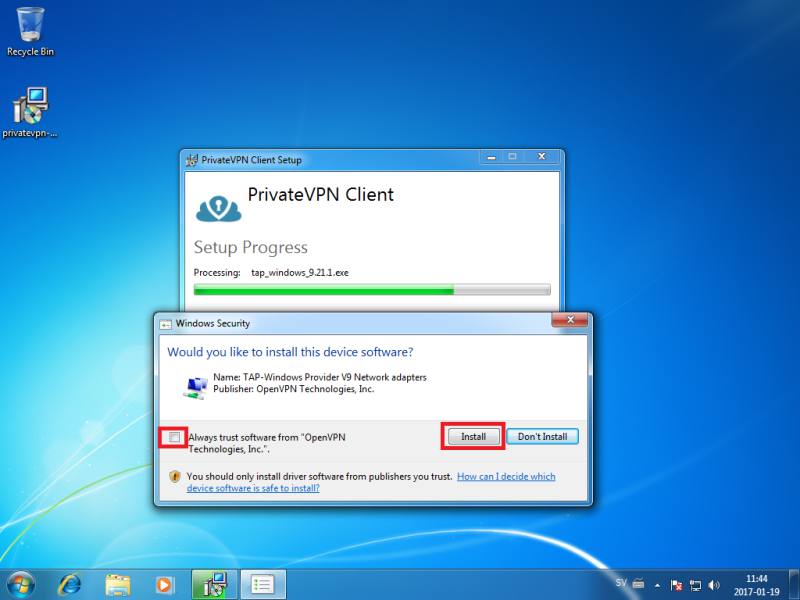
Step 5
Look for
PrivateVPN on the start menu and then click on the icon.
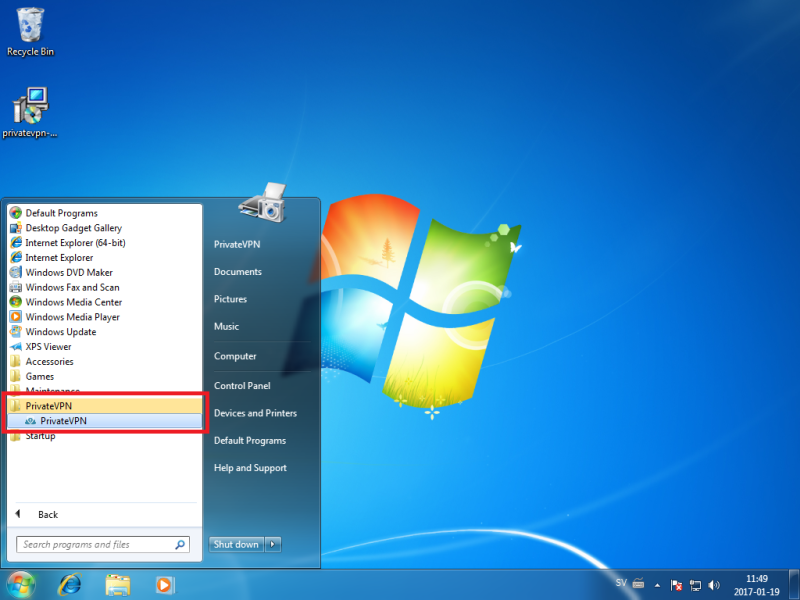
Step 6
Enter your
User name and
Password and then click on
LOG IN.
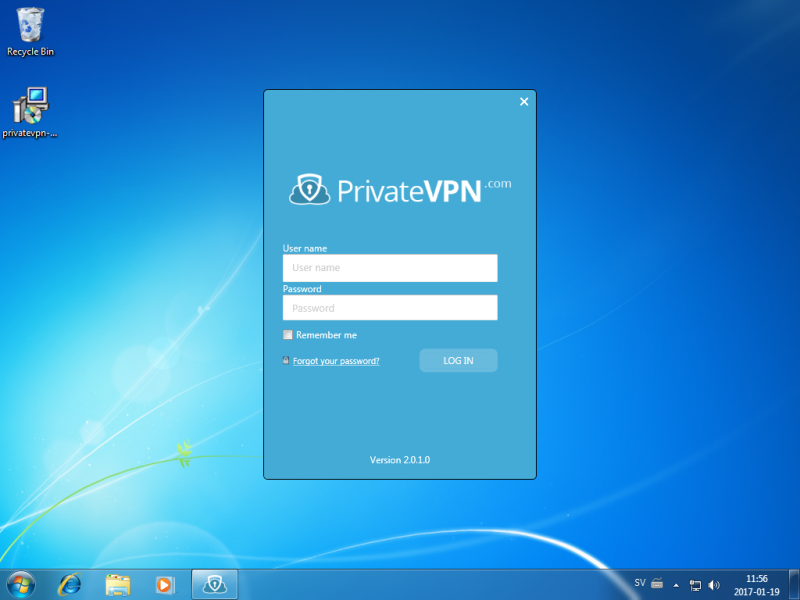
Step 7
Select your favorite VPN server and then click on Connect.
Enjoy your private internet surf!
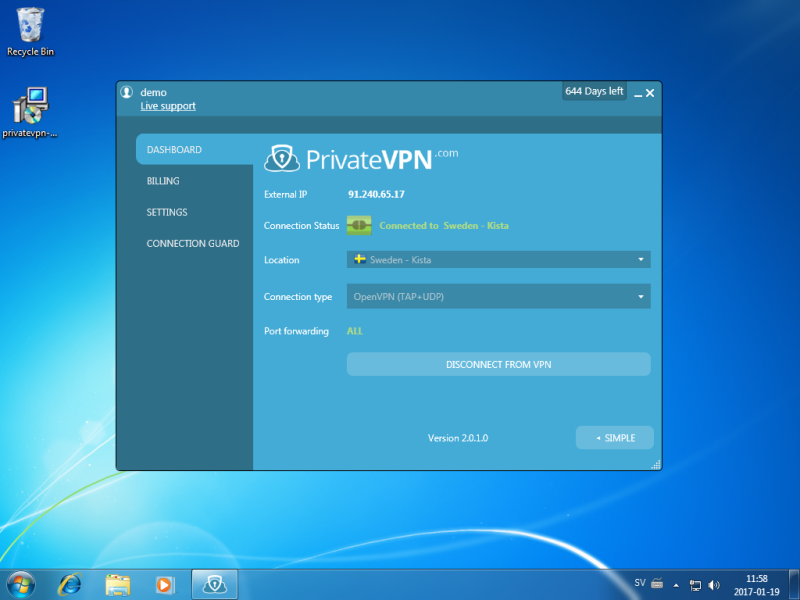
Simple Mode
Simple mode view.